Руководство По Работе для Withings Pulse
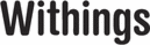
EN - 23
Withings Pulse ™
v1.0 | April, 2015
v1.0 | April, 2015
Tracking your Sleep
Overview
You can easily track your sleep using your Withings Pulse ™ thanks to the sleep mode.
You can easily track your sleep using your Withings Pulse ™ thanks to the sleep mode.
You can launch the sleep mode directly from your Withings Pulse ™.
You have to wear your Withings Pulse ™ at your wrist for the sleep tracking
feature to work properly.
Launching the Sleep Mode
To start tracking your sleep, you have to perform the following steps:
1. Place your Withings Pulse ™ in the sleep wristband.
To start tracking your sleep, you have to perform the following steps:
1. Place your Withings Pulse ™ in the sleep wristband.
2. Place the wristband around your wrist.
3. Press the button of your Withings Pulse ™ until the Heart + Sleep screen is displayed.
4. Tap the moon icon on the touch screen.
5. Tap “ON” and swipe your finger to the left to enable the sleep mode.
“Good night!” is displayed on the touch screen and your Withings Pulse ™ starts tracking
your sleep. You know that the tracking has started when a timer appears on the screen
and starts counting seconds.
Stopping the Sleep Mode
To stop the sleep mode manually, you have to perform the following steps:
1. Press the button of your Withings Pulse ™.
To stop the sleep mode manually, you have to perform the following steps:
1. Press the button of your Withings Pulse ™.
The touch screen turns on.
2. Press the button of your Withings Pulse ™ again.
3. Tap “OFF” and swipe your finger to the right to stop the sleep mode.
“Morning!” is displayed on the touch screen, followed by a progression bar showing
how much you’ve slept.
You don’t need to stop the sleep mode if the automatic wake up detection
is activated. Refer to
for more information.
Enabling the Automatic Wake Up Detection
The automatic wake up detection feature allows your Withings Pulse ™ to automatically
The automatic wake up detection feature allows your Withings Pulse ™ to automatically
detect that you’re awake and to stop the sleep mode without any action on your part.
This happens:
• if you place your Withings Pulse ™ on your bedside table and let it stay still
This happens:
• if you place your Withings Pulse ™ on your bedside table and let it stay still
for a few minutes.
• if you practice an intense activity for more than seven minutes or a moderate activity
for more than 15 minutes.
If you suffer from sleeping disorders, it is best not to activate this feature.