Freescale Semiconductor Student Learning Kit with MC9S08QG8 DEMO9S08QG8E DEMO9S08QG8E 用户手册
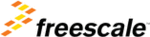
产品代码
DEMO9S08QG8E
14 Freescale Semiconductor
OPERATING MODES
The APS08QG8SLK board operates in two basic modes Run Mode, or Debug Mode. Run
Mode supports user application operation from Power-On or Reset. Debug Mode supports the
development and debug of applications via the BDM_PORT. See the related sections below
for quickly starting the board in the desired mode of operation.
The board has been preloaded with a demonstration program that operates in the Run Mode.
The VDD LED is lit when power is applied to the board and the PWR_SEL option header is set
correctly.
Mode supports user application operation from Power-On or Reset. Debug Mode supports the
development and debug of applications via the BDM_PORT. See the related sections below
for quickly starting the board in the desired mode of operation.
The board has been preloaded with a demonstration program that operates in the Run Mode.
The VDD LED is lit when power is applied to the board and the PWR_SEL option header is set
correctly.
RUN Mode
Run mode allows the user application to execute when power is applied to the board or the
RESET button is pressed. Use the following settings to configure the APS08QG8SLK board
for RUN Mode using the USB bus to power the board. See the POWER section below for
details on configuring the board for alternate power input.
RESET button is pressed. Use the following settings to configure the APS08QG8SLK board
for RUN Mode using the USB bus to power the board. See the POWER section below for
details on configuring the board for alternate power input.
1. Connect a serial cable (not included) between the board and a host PC if needed.
2. Connect auxiliary equipment to board if needed.
3. Configure the board option jumpers as shown.
Table 3: Run Mode Setup
PWR_SEL
Set to VB
COM_EN
Set to PTA4
VX_EN
ON if required
USER_EN ALL
ON
4. Connect the USB cable to an open USB port on the host PC and attach to the USB port on
the target board. The USB, USB_PWR, and VDD LEDs will light and the loaded
application will begin to execute.
application will begin to execute.
Debug Mode
Debug Mode supports application development and debug using the HCS08/HC(S)12
background debug mode (BDM). Background mode is accessible using either the integrated
USB-BDM or an external HCS08/HC(S)12 BDM cable. Use of the integrated BDM requires
only a host PC with an available USB port and an A/B USB cable. The USB cable used must
be USB 2.0 compliant. A 6-pin BDM_PORT header supports the use of an external BDM
cable. This header is not installed in default configurations. The steps below describe using
the integrated USB-BDM. See the POWER section below for details on configuring the board
for alternate power input.
background debug mode (BDM). Background mode is accessible using either the integrated
USB-BDM or an external HCS08/HC(S)12 BDM cable. Use of the integrated BDM requires
only a host PC with an available USB port and an A/B USB cable. The USB cable used must
be USB 2.0 compliant. A 6-pin BDM_PORT header supports the use of an external BDM
cable. This header is not installed in default configurations. The steps below describe using
the integrated USB-BDM. See the POWER section below for details on configuring the board
for alternate power input.
1. Connect a serial cable (not included) between the board and a host PC if needed.