Freescale Semiconductor DEMO9S08DZ60 Demo Board DEMO9S08DZ60 DEMO9S08DZ60 用户手册
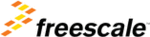
产品代码
DEMO9S08DZ60
D E M O 9 S 0 8 D Z 6 0
D E C E M B E R 2 , 2 0 0 6
6
REFERENCES
Reference documents are provided on the support CD in Acrobat Reader format.
DEMO9S08DZ60_UG.pdf
DEMO9S08DZ60 User Guide (this document)
DEMO9S08DZ60_QSG.pdf
DEMO9S08DZ60 Quick Start Guide
DEMO9S08DZ60 _SCH_B.pdf
DEMO9S08DZ60 Schematic Rev. B
DEMO9S08DZ60_Silk_B.pdf
DEMO9S08DZ60 Top Silk, Rev B
GETTING STARTED
To get started quickly, please refer to the DEMO9S08DZ60 Quick Start Guide. This quick start
will show the user how to connect the board to the PC, install the correct version of
CodeWarrior Development Studio, and run a simple LED test program.
will show the user how to connect the board to the PC, install the correct version of
CodeWarrior Development Studio, and run a simple LED test program.
OPERATING MODES
The DEMO9S08DZ60 board operates in two operating modes: Run Mode, or Debug Mode.
Run Mode executes the user application from Power-On or Reset. Debug Mode supports the
development and debug of applications. See the related sections below for quickly starting the
board in the desired operation mode.
Run Mode executes the user application from Power-On or Reset. Debug Mode supports the
development and debug of applications. See the related sections below for quickly starting the
board in the desired operation mode.
RUN MODE
Run mode executes the user application when power is applied to the board or the RESET
button is pressed. Use the following settings to configure the DEMO9S08DZ60 board for RUN
Mode to get started quickly.
button is pressed. Use the following settings to configure the DEMO9S08DZ60 board for RUN
Mode to get started quickly.
1. Connect auxiliary equipment to board as required by application.
2. Configure the board option jumpers for run mode.
Table 1: Run Mode Setup
PWR_SEL
Pin1 – Pin2 (VB)
CLK_SEL
Pin1 – Pin2 (Y1)
VX_EN
As Required
USER
As Required
LIN_EN
As Required
NOTE: See Power section below to configure power input from PWR connector or from J1 connector.
3. Apply power to the board.
4. The programmed application will begin to execute.