Ideal Networks SignalTEK IICable length meter, R156000 用户手册
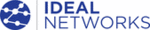
产品代码
R156000
156810 Iss 2
SignalTEK II
Page 24
User Guide
Tests menu description – Ethernet mode
When a SignalTEK II Remote Unit is directly connected but no active network is detected, select the
TESTS icon from the home screen (Fig 35) to view the tests available, Fig 36.
TESTS icon from the home screen (Fig 35) to view the tests available, Fig 36.
Fig 35
Fig 36
After any one of the three available tests is selected from the menu, the soft keys RUN and SETUP will
appear:
appear:
Wiremap and Autotest are described in Tests menu description
– Cable mode. When Wiremap is run in
Ethernet mode, the only difference is that the cable to be tested is not connected to an Active Remote but
to either the Remote Unit or an active network port.
to either the Remote Unit or an active network port.
Cable performance
Fig 37
When a cable performance test is run, back-to-back frames are
transmitted to the Remote Unit which loops them back to the Near-End
Unit where they are checked and counted.
transmitted to the Remote Unit which loops them back to the Near-End
Unit where they are checked and counted.
Fig 37 shows the result screen of a successful cable test. Frame Size,
which is fixed, is stated for information. Tx states the number of frames
transmitted, the associated green indicator bar confirms that 100% of
the frames were sent. As the frame size (and fill) is fixed, the number
of frames transmitted is dependent on the duration of the test only. Rx
states the number of frames received, the green indicator bar confirms
that 100% of the transmitted frames were received. As all transmitted
frames were received, Error states 0 and its associated indicator bar
remains uncolored and shows 0%. When there is a discrepancy
between the number of transmitted and received frames, Error states
the number of errored frames and the indicator bar is partly colored red
proportional to the number of errored frames. However, the cable will
still pass the test provided the Frame Threshold is not exceeded and
the Line Rate is as expected. (see Setup page 16).
which is fixed, is stated for information. Tx states the number of frames
transmitted, the associated green indicator bar confirms that 100% of
the frames were sent. As the frame size (and fill) is fixed, the number
of frames transmitted is dependent on the duration of the test only. Rx
states the number of frames received, the green indicator bar confirms
that 100% of the transmitted frames were received. As all transmitted
frames were received, Error states 0 and its associated indicator bar
remains uncolored and shows 0%. When there is a discrepancy
between the number of transmitted and received frames, Error states
the number of errored frames and the indicator bar is partly colored red
proportional to the number of errored frames. However, the cable will
still pass the test provided the Frame Threshold is not exceeded and
the Line Rate is as expected. (see Setup page 16).