Olimex Low-cost programmer / debugger PIC-KIT3 PIC-KIT3 用户手册
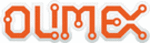
产品代码
PIC-KIT3
OLIMEX© 2013
PIC-KIT3 user's manual
(optional) 4. If asked for firmware update - allow it to download and do not disconnect while the
device is updating
device is updating
(optional) 5. If you wish (and it is possible) you can power your target board/MCU via the PIC-
KIT3 from Programmer Settings Power Choose desired voltage and check the box.
KIT3 from Programmer Settings Power Choose desired voltage and check the box.
6. Note! Before unplugging PIC-KIT from the computer, disconnect it from the MPLAB IDE by
navigating to “Programmer” → “Select programmer” (or “Debugger” → “Select tool”) and then
selecting “None”
navigating to “Programmer” → “Select programmer” (or “Debugger” → “Select tool”) and then
selecting “None”
7. You are now ready to start a new project, import a binary or debug existing project via the PIC-
KIT3.
KIT3.
Refer to the documentation available at Microchip's web site for more information on the MPLAB.
3.3 MPLAB X
1. Create a project or import a hex – a wild dialog window appears.
2. Choose the correct device and mark the PICKit3 as a hardware tool (if you miss that step when
the project is ready or you have opened a ready project - right-click over the project and go to
settings)
the project is ready or you have opened a ready project - right-click over the project and go to
settings)
Page 10 of 14