Olimex Low-cost programmer / debugger PIC-KIT3 PIC-KIT3 用户手册
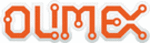
产品代码
PIC-KIT3
OLIMEX© 2013
PIC-KIT3 user's manual
2.1.3 Power jack
The Olimex PIC-KIT3 has additional power jack which comes handy in field
programming situations where you lack mini USB cable, but you have access to external
power.
programming situations where you lack mini USB cable, but you have access to external
power.
The power jack should receive between (6-12)VDC and it is practical to already have an
image uploaded in the PIC-KIT3 before using the power jack.
image uploaded in the PIC-KIT3 before using the power jack.
The inner pin is the VDC, the outer plate is the GND.
2.2 Status LEDs
PIC-KIT3 has two LEDs – yellow one named ACTIVE and a double-color (red/green) one named
STAT.
STAT.
The yellow LED shows USB activity – e.g. when the device is connected to the USB properly;
when you are powering the board from external source via the power jack this LED would blink.
The STAT LED shows RED color when you are connected to MPLAB or the image inside the flash
memory is ready for operation. When there is programming data transferred the double LED should
blink in orange color (red and green).
when you are powering the board from external source via the power jack this LED would blink.
The STAT LED shows RED color when you are connected to MPLAB or the image inside the flash
memory is ready for operation. When there is programming data transferred the double LED should
blink in orange color (red and green).
2.3 Programmer-to-go button
Note! There is a bug when using programmer-to-go button without an image stored in the PIC-KIT3
flash memory. This bug might occur if using a PIC32 target chip which might leave it in
unrecoverable state. It is advisable to always ensure there is an image in the PIC-KIT3 (from
MPLAB interface). Be especially careful with the button when handling PIC32 targets.
flash memory. This bug might occur if using a PIC32 target chip which might leave it in
unrecoverable state. It is advisable to always ensure there is an image in the PIC-KIT3 (from
MPLAB interface). Be especially careful with the button when handling PIC32 targets.
This function allows you to program a device with a
single button press with a binary image stored in the
internal flash memory of PIC-KIT3. Storing the image
inside is done via MPLAB.
single button press with a binary image stored in the
internal flash memory of PIC-KIT3. Storing the image
inside is done via MPLAB.
The small black button near the USB Standard-B
connector is used to program target devices with the
binary image stored in the 512k Flash. This function
works fine together with the power jack which allows
easy operation when a power supply is available nearby
without the need of a computer or USB power supply.
connector is used to program target devices with the
binary image stored in the 512k Flash. This function
works fine together with the power jack which allows
easy operation when a power supply is available nearby
without the need of a computer or USB power supply.
2.3.1 Programmer-to-go in MPLAB 8
Once you connect the device as explained in
CHAPTER 3 (respectively for MPLAB 8),
and you have selected the “PICKit 3” in
programmer menu, go to “Settings”. Click on
the Programmer-to-go tab and “Send Image in
Memory”. You need to have a ready image either by importing a binary (hex), reading
CHAPTER 3 (respectively for MPLAB 8),
and you have selected the “PICKit 3” in
programmer menu, go to “Settings”. Click on
the Programmer-to-go tab and “Send Image in
Memory”. You need to have a ready image either by importing a binary (hex), reading
Page 7 of 14