Sygonix Surveillance Camera 24457D 24457D 用户手册
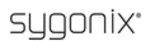
产品代码
24457D
28
The home technology brand for the entire house. More information at www.sygonix.com
e) Setting Function “WHITE BAL”
The camera has various options for how to perform white balancing. This permits individual ad-
justment to many different light situations and ambience conditions.
The camera has various options for how to perform white balancing. This permits individual ad-
justment to many different light situations and ambience conditions.
Usually, it is enough if the automatic white balance (setting “ATW” is selected and is only
set where the camera is installed (“OUTDOOR”, “INDOOR”).
set where the camera is installed (“OUTDOOR”, “INDOOR”).
However, a specialist may be able to perform adjustments for special applications.
Some white balance functions have submenus that are displayed by pushing a button.
“ATW”
Some white balance functions have submenus that are displayed by pushing a button.
“ATW”
Automatic whiteness compensation (basic setting): Sunlight, blow bulbs,
luminescent lamps, etc. have different colour temperatures. Automatic white-
ness compensation ensures that white objects are presented correctly on the
connected screen.
luminescent lamps, etc. have different colour temperatures. Automatic white-
ness compensation ensures that white objects are presented correctly on the
connected screen.
“SPEED”: Speed for the whiteness compensation
“DELAY CNT”: Delay value for the whiteness compensation
“ATW FRAME”: Colour temperature range for whiteness compensation; the
smaller the value, the smaller the colour temperature range as well
smaller the value, the smaller the colour temperature range as well
“ENVIRONMENT”: Depending on the place where the camera is installed, se-
lect “OUTDOOR” or “INDOOR”
lect “OUTDOOR” or “INDOOR”
“MANUAL”
“LEVEL”: Concurrent change of the colour compensation for blue and red as
compared to green
compared to green
“ANTI CR”
Automatic whiteness compensation, but with limited colour temperature
range (this setting must be chosen when wandering colour bars appear in
the screen)
range (this setting must be chosen when wandering colour bars appear in
the screen)
“USER1”, “USER2” “B-GAIN”: Colour compensation for blue
“R-GAIN”: Colour compensation for red
Green is set automatically depending on blue and red. No manual change is
required for this.
required for this.
“PUSH”
This version of the camera has no function here.
“PUSH LOCK”
Whiteness compensation according to a reference object; point your camera
on a white object so that the camera image is fi lled with it completely. Push-
ing the button then performs the whiteness compensation and saves it in
the camera.
on a white object so that the camera image is fi lled with it completely. Push-
ing the button then performs the whiteness compensation and saves it in
the camera.