Bushnell 4070 用户手册
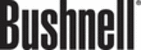
Scan multiple pictures with one scan
You can scan multiple pictures at the same time from the scanner glass.
Note
The Preview setting for the Scan Picture button ( ) must be set to off to
scan multiple pictures with one scan. Normally the Preview setting is set
to off already. To change the Preview setting for the Scan Picture button
( ), see
scan multiple pictures with one scan. Normally the Preview setting is set
to off already. To change the Preview setting for the Scan Picture button
( ), see
1
Place the original pictures in each corner of the scanner glass with at least
1/4 inch (6.35 mm) space between the pictures.
1/4 inch (6.35 mm) space between the pictures.
Tip
After scanning the pictures, you can rotate the scanned pictures in the
HP Image Zone software.
HP Image Zone software.
2
Close the scanner lid.
3
Click the Scan Picture button ( ) on the front of the scanner.
4
Follow the on-screen instructions.
Each scanned picture appears in the HP Image Zone software as a
separate picture.
Each scanned picture appears in the HP Image Zone software as a
separate picture.
Scan slides and negatives
Tips for scanning slides and negatives
●
To scan a transparency that was used for an overhead projector, place the
transparency on the scanner glass, place a white sheet of paper on top of
the transparency, and then scan as usual.
transparency on the scanner glass, place a white sheet of paper on top of
the transparency, and then scan as usual.
●
When scanning a 35 mm slide or negative, the scanner software
automatically enlarges the image to approximately 4 x 6 inches (10 x 15
cm). If you want the final image to be larger or smaller, use the Resize tool
in the scanner software to set the scaling to final size you want; the scanner
will scan the item at the proper resolution and enlargement for the size you
choose.
automatically enlarges the image to approximately 4 x 6 inches (10 x 15
cm). If you want the final image to be larger or smaller, use the Resize tool
in the scanner software to set the scaling to final size you want; the scanner
will scan the item at the proper resolution and enlargement for the size you
choose.
●
To scan 35 mm slides or negatives by using the TMA, press the Scan
Slides or Negatives button (
Slides or Negatives button (
) on the front of the scanner.
Scan slides
The transparency materials adapter (TMA) enables you to scan up to four slides
(two in each side of the slide holder) at one time.
(two in each side of the slide holder) at one time.
How to use the scanner
User's Manual
7