Polaroid DVC-2000 用户手册
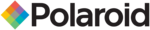
D V C - 2 0 0 0
10
1 Press POWER button to power on.
Press VCR button to change into VCR mode.
2 Insert the desired tape.
VCR Playback
3 If you want to playback it, press
button.
When the playback picture is partially noisy, adjust with
TRACKING +/- button.
4 To stop it, press
4 To stop it, press
button.
• For pause, press
button in playback mode.
5 To playback forward fast or to reverse it, press
o r
button, respectively.
• Press EJECT button on the front panel or OPEN/CLOSE
button on remote control to remove the tape.
Recording
To Record With VCR
1 Press POWER button to power on.
• Press VCR button to change into VCR mode.
• Power on TV and select Ch3, or select AV input.
2 Insert a tape for recording.
• Insert a tape with recording tab.
3 With CH+/- and NUMBER button, select the desired
broadcasting channel or external input unit to record.
4 Select the desired speed (SP or SLP) with SPEED button.
5 Press REC button.
6 press
6 press
button to pause recording, press again to resume.
•If the pause status continues for five minutes, the recording will
be cancelled automatically.
7 To stop recording, press
7 To stop recording, press
button.
If you want to playback DVD during recording with video, insert
a DVD disc.
• Place the desired DVD disc on DVD tray, press DVD button
to switch into DVD mode and press
button. Then, you can
watch DVD.
Press DVD button to convert output into DVD mode.
1 Insert the desired DVD disc.
• you can’t copy a DVD disc with copy protect function.
2 Insert a tape for recording.
3 Press REC button.
4 To stop copy, press VCR button and then press button.
4 To stop copy, press VCR button and then press button.
• If not, DVD plays again and video continues to copy.
This product incorporates copyright protection technology that is protected by method claims of certain U.S patents and other
intellectual property rights owned by Macrovision Corporation and other right owners Use of this copyright protection technology
must be authorized by Macrovision Corporation, and is intended for home and other limited viewing uses only unless otherwise
authorized by Macrovision Corporation. Reverse engineering or disassembly is prohibited.
To Enjoy DVD during recording
To Copy From DVD To Videotape