Agilent Technologies 24A User Manual
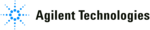
2- 14
Front-Panel Overview
To display signals automatically using Autoscale
To display signals automatically using Autoscale
• To configure the instrument quickly, press the
Autoscale
key.
Autoscale displays all connected signals that have activity.
To undo the effects of Autoscale, press the
Undo Autoscale softkey before
pressing any other key.
How Autoscale Works
Autoscale automatically configures the oscilloscope to best display the input
signal by analyzing any waveforms connected to the external trigger and
channel inputs. Autoscale finds, turns on, and scales any channel with a
repetitive waveform with a frequency of at least 50 Hz, a duty cycle greater than
0.5%, and an amplitude of at least 10 mV peak-to-peak. Any channels that do
not meet these requirements are turned off.
signal by analyzing any waveforms connected to the external trigger and
channel inputs. Autoscale finds, turns on, and scales any channel with a
repetitive waveform with a frequency of at least 50 Hz, a duty cycle greater than
0.5%, and an amplitude of at least 10 mV peak-to-peak. Any channels that do
not meet these requirements are turned off.
The trigger source is selected by looking for the first valid waveform starting
with external trigger, then continuing with the highest number analog channel
down to the lowest number analog channel, and finally (if applicable) the
highest number digital channel.
with external trigger, then continuing with the highest number analog channel
down to the lowest number analog channel, and finally (if applicable) the
highest number digital channel.
During Autoscale, the delay is set to 0.0 seconds, the sweep speed setting is a
function of the input signal (about 2 periods of the triggered signal on the
screen), and the triggering mode is set to edge. Vectors remain in the state they
were before the Autoscale.
function of the input signal (about 2 periods of the triggered signal on the
screen), and the triggering mode is set to edge. Vectors remain in the state they
were before the Autoscale.
Undo Autoscale
Press the
Undo Autoscale softkey to return the oscilloscope to the settings that
existed before you pressed the
Autoscale key.
This is useful if you have unintentionally pressed the
Autoscale key or do not
like the settings Autoscale has selected and want to return to your previous
settings.
settings.
The
Channels softkey selection determines which channels will be displayed on
subsequent Autoscales.
All Channels - The next time you press Autoscale, all channels that meet the
requirements of Autoscale will be displayed.
requirements of Autoscale will be displayed.
Only Displayed Channels - The next time you press Autoscale, only the
channels that are turned on will be displayed. This is useful if you only want
to view specific active channels after pressing
channels that are turned on will be displayed. This is useful if you only want
to view specific active channels after pressing
Autoscale.