Atmel MCU Evaluation Kit AT32UC3L-EK AT32UC3L-EK Data Sheet
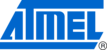
Product codes
AT32UC3L-EK
AVR32777
Figure 3-2. Touch sensors and LEDs location
LEDs
Touch
wheel
wheel
UP
LEFT PLAY
/ PAUSE
RIGHT
DOWN
3.1 Description of the Demonstration
Whether the board is connected to a PC running Atmel AVR QTouch Studio or not,
the control and the feedback of the Atmel AT32UC3L-EK demonstration firmware are
described as follows:
the control and the feedback of the Atmel AT32UC3L-EK demonstration firmware are
described as follows:
• Prologue of the demo: All 4 LEDs blink 3 times simultaneously with PWM fading
effect. Then all LEDs are off.
• The wheel engages the GPIO PWM to create a 256 level “bar” on the 4 LEDs.
Rotating clockwise will gradually light up the bottom LED in 64 steps, and the LED
above it will begin to glow, and so on until all 4 LEDs are fully lit. Turning another
clockwise round will have no effect. Turning anticlockwise one round will make it
gradually decrease the 256 level counters, thus causing the bar to fade
downwards until you hit 0.
above it will begin to glow, and so on until all 4 LEDs are fully lit. Turning another
clockwise round will have no effect. Turning anticlockwise one round will make it
gradually decrease the 256 level counters, thus causing the bar to fade
downwards until you hit 0.
• Pushing Play/Pause starts an automatic running lights sequence on all 4 LEDs.
The PWM is used to create fading effect. Use the Up and Down arrows to
increase or decrease the speed of the automatic running lights sequence.
increase or decrease the speed of the automatic running lights sequence.
• The Up and Down arrows are used to turn the 4 LEDs fully on (quick push on up),
off (quick push on down), and gradually fading on and off (keep up or down
pushed for 0.5 seconds, use 2.5 seconds to go from rail to rail, like a dimming light
switch). While the automatic running lights sequence is active, the Up and Down
arrows are used to increase or decrease the speed of that sequence.
pushed for 0.5 seconds, use 2.5 seconds to go from rail to rail, like a dimming light
switch). While the automatic running lights sequence is active, the Up and Down
arrows are used to increase or decrease the speed of that sequence.
• The Right arrow engages the GPIO PWM to create a 256 level “bar” on the 4
LEDs. Keep the right arrow pushed to gradually light up the bottom LED in 64
steps, then the LED above it will begin to glow, and so on until all 4 LEDs are fully
lit. Keep the Left arrow pushed to gradually decrease the 256 level counter, thus
causing the bar to fade downwards until you hit 0.
steps, then the LED above it will begin to glow, and so on until all 4 LEDs are fully
lit. Keep the Left arrow pushed to gradually decrease the 256 level counter, thus
causing the bar to fade downwards until you hit 0.
3.2 Demonstration setup
3.2.1 Connect the AT32UC3L-EK USB to a USB port of a PC
The prologue of the demo executes then all touch sensors are available to play the
demo (see section 3.1 Description of the Demonstration for a description of the
features associated with each touch sensor).
demo (see section 3.1 Description of the Demonstration for a description of the
features associated with each touch sensor).
5
32149A-AVR-07/10