Agilent Technologies 42A ユーザーズマニュアル
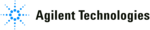
4-53
MegaZoom Concepts and Oscilloscope Operation
Saving (printing) screen images to floppy disk
Saving (printing) screen images to floppy disk
1 Press the
Save/Recall
key to display the Save/Recall menu.
2 Press the
Formats
softkey to display the Formats menu.
The Formats menu allows you to quickly configure the
Quick Print menu to save
images to the floppy disk. Pressing one of the image format softkeys in this
menu will link (
menu will link (
) you to the
Utility -> Print Confg menu and allow you to
send TIF, BMP, or CSV formatted data to the floppy disk.
To print a hardcopy of the screen image directly to a printer, configure the
printer in the Utility -> Print Confg menu, then press the
printer in the Utility -> Print Confg menu, then press the
Quick Print key.
3 Press the
CSV
,
TIF
, or
BMP
softkey.
You are linked to the
Utility -> Print Confg menu. The print configuration is
automatically set to print to the floppy disk in the format you selected.
CSV data (comma-separated variable) are values of displayed channels and
math waveforms suitable for spreadsheet analysis. You can also change the
length of the CSV file when you are in the Print Confg menu.
math waveforms suitable for spreadsheet analysis. You can also change the
length of the CSV file when you are in the Print Confg menu.
BMP and TIF data formats print the complete screen image, including the status
line and softkeys. You can also choose to print oscilloscope Factors when you
are in the Print Confg menu.
line and softkeys. You can also choose to print oscilloscope Factors when you
are in the Print Confg menu.
4 Press the front-panel
Quick Print
key to start the transfer to the floppy
disk.
For further information about setting up your printer, see the “Utility” chapter.