Fitbit FB404SLL Manual Do Proprietário
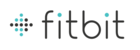
9
To choose the specific goal you want to track:
1.
Log in to your Fitbit.com dashboard.
2.
Click the
gear
icon in the top-right corner of the page.
3.
Click
Settings
.
4.
Find and edit the Daily Goal Progress setting.
5.
Sync
your Charge to send the new goal to your tracker.
Once you’ve chosen which goal you want to track, you can set a specific value for
that goal on the Fitbit.com dashboard page or using the Fitbit app for mobile. For
example, instead of the default 10,000 steps per day, you may want your goal to be
15,000 per day. To change your goal value using your dashboard:
that goal on the Fitbit.com dashboard page or using the Fitbit app for mobile. For
example, instead of the default 10,000 steps per day, you may want your goal to be
15,000 per day. To change your goal value using your dashboard:
1.
Log into your Fitbit.com dashboard.
2.
Find the tile that corresponds to your goal.
3.
Click the gear icon in the lower left corner of the tile.
4.
Change your
Daily Goal
value.
5.
Sync your Charge to send the new goal value to your tracker.
Tracking exercise
As mentioned above, your Charge automatically tracks several stats throughout the
day. Using the exercise mode feature, you can choose to track stats for a specific
activity as well.
day. Using the exercise mode feature, you can choose to track stats for a specific
activity as well.
For example, if you put your tracker in exercise mode and go for a run, you can view
stats measured for that run, such as calories burned or steps taken. When you end
exercise mode at the end of the run and sync your data, you’ll see an entry for a
“Workout” exercise on your dashboard.
stats measured for that run, such as calories burned or steps taken. When you end
exercise mode at the end of the run and sync your data, you’ll see an entry for a
“Workout” exercise on your dashboard.
The entry provides a summary of the
activity's stats as well as a minute-by-minute graph.
Starting and using exercise mode
To use exercise mode:
1.
Press and hold the button until a stopwatch icon appears. The timer starts
counting immediately and elapsed time is displayed.
2.
To view stats being tracked during the exercise, press the button to advance
through the stats, which are displayed in the following order:
• elapsed time
• calories burned
• steps taken
• distance covered
• floors climbed
• time of day
• calories burned
• steps taken
• distance covered
• floors climbed
• time of day