Справочник Пользователя для Analog Devices OFD803
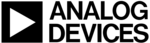
OCTO
²
/ QFX402
PAGE 38
Chapter 7 : REMOTE CONTROL SOFTWARE
Your device is shipped with a Windows compatible Remote Control Software. This software allows you to control and make
all adjustments by a simple mouse click.
NOTE: Preferably use Windows NT, 2000 or XP for LAN operation.
all adjustments by a simple mouse click.
NOTE: Preferably use Windows NT, 2000 or XP for LAN operation.
7-1. CONNECTIONS
c CONNECTING TO THE RS-232 PORT:
- Connect the serial port of your control device to the RS-232 port (DB9 Female connector) of the device with a
straight cable (DB9 Female / DB9 Male).
- Speed transmission: 9600 bauds, 8 data bits, 1 stop bit, no parity bit, no flow control.
- Pin-out:
straight cable (DB9 Female / DB9 Male).
- Speed transmission: 9600 bauds, 8 data bits, 1 stop bit, no parity bit, no flow control.
- Pin-out:
PIN #
FUNCTIONS
2 TRANSMIT
DATA
(Tx)
3 RECEIVE
DATA
(Rx)
5 GROUND
(Gnd)
d CONNECTING TO THE LAN PORT (optional):
- Connect the LAN port (RJ45 connector) of the device to your network according to your installation.
7-2. SOFTWARE INSTALLATION:
c Turn your computer ON and wait for Windows to completely start.
d Insert the CD-ROM into your drive: the ANALOG WAY home window will open automatically.
e Select the language of the CD-ROM menus, then click on "Install a Remote Control Software" and select the name
d Insert the CD-ROM into your drive: the ANALOG WAY home window will open automatically.
e Select the language of the CD-ROM menus, then click on "Install a Remote Control Software" and select the name
of your device.
IMPORTANT: If the Autorun is not enabled: From the Windows desktop, open My Computer and select the CD-
ROM drive. Select the Autorun folder, and then select the autorun.exe file.
f Follow the Windows installation instructions.
7-3. COMMUNICATION SETUP
c Connect the RS-232 or RJ45 cable between the device and the control device as indicated in the section 7-1.
d Then only power ON all of the devices.
e Click on the program files OctoSerie in Start>program>ANALOGWAY>OctoSerie to run the software.
f Click on Controls menu and select RS232/LAN setup, then:
d Then only power ON all of the devices.
e Click on the program files OctoSerie in Start>program>ANALOGWAY>OctoSerie to run the software.
f Click on Controls menu and select RS232/LAN setup, then:
• CASE OF RS-232 PORT:
- With the front panel display menu of the device, verify that the RS-232 port is activate (Controls > RS232/LAN
setup > RS232).
- With the Controls menu of the software, select RS232/LAN setup, then select RS232 and select the COM port
number corresponding to the connection of the device in the Port field.
- With the front panel display menu of the device, verify that the RS-232 port is activate (Controls > RS232/LAN
setup > RS232).
- With the Controls menu of the software, select RS232/LAN setup, then select RS232 and select the COM port
number corresponding to the connection of the device in the Port field.
DB9 female (Rear panel of the device)
If the communication is OK, the message "Device connected" is
displayed as well as the model in the windows title bar.
displayed as well as the model in the windows title bar.