First Alert FA148CPSSIA Benutzerhandbuch
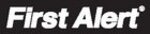
– 20 –
10 INPUT S/N L
A 0 2 2 - 4 0 6 4 ?
Loop Number Change
[
∗] to continue
NOTE: If the [C] key is used to copy the previously enrolled
serial number, the cursor will move to the Loop column (L) with
the previous serial number displayed, and display a highlighted
question mark for the loop number.
serial number, the cursor will move to the Loop column (L) with
the previous serial number displayed, and display a highlighted
question mark for the loop number.
Enter the loop number and press [
✱]. The system will now
check for a duplicate serial/loop number combination.
XMIT
TO
CONFIRM
PRESS
✱
TO SKIP
Confirmation Option
[
∗] to continue
This prompt will only appear if you answered “Yes” at the first
prompt in this section.
The system will enter a confirmation mode so that the operation
of the actual programmed input can be confirmed.
Activate the loop input or button that corresponds to this zone.
prompt in this section.
The system will enter a confirmation mode so that the operation
of the actual programmed input can be confirmed.
Activate the loop input or button that corresponds to this zone.
E n t d A 0 2 2 - 4 0 6 3 1
R c v d A 0 2 2 - 4 0 6 4 1
If Serial or Loop
Numbers do not match
after activating the
transmitter
Numbers do not match
after activating the
transmitter
[
∗] to continue
If the serial number transmitted does not match the serial
number entered, a display similar to the one shown appears. If
the loop number does not match, it will also be displayed.
If so, activate the loop input or button on the transmitter once
again. If a match is not obtained (i.e., summary display does not
appear), press the [#] key twice and then enter (or transmit) the
correct serial number.
number entered, a display similar to the one shown appears. If
the loop number does not match, it will also be displayed.
If so, activate the loop input or button on the transmitter once
again. If a match is not obtained (i.e., summary display does not
appear), press the [#] key twice and then enter (or transmit) the
correct serial number.
10 INPUT S/N:
L
A 0 0 0 - 0 0 0 0 0
To Delete a Serial No.
0 = delete serial number
# = undo deletion
[
# = undo deletion
[
∗] to continue
To delete an existing serial number, enter 0 in the loop number
field. The serial number will change to 0's.
If 0 was entered in error, simply re-enter the loop number or
press [#], and the serial number will return to the display.
field. The serial number will change to 0's.
If 0 was entered in error, simply re-enter the loop number or
press [#], and the serial number will return to the display.
Zn ZT RC In: L
10 03 10 RF: 1s
Summary Screen
[
∗] to continue
If the serial number transmitted matches the serial
number entered, the keypad will beep 3 times and a
summary display will appear, showing that zone's
programming. Note that an “s” indicates that a
transmitter’s serial number has been enrolled.
number entered, the keypad will beep 3 times and a
summary display will appear, showing that zone's
programming. Note that an “s” indicates that a
transmitter’s serial number has been enrolled.
Press [
∗] to accept the zone information and continue.
PROGRAM ALPHA?
0 = NO 1 = YES 0
Alpha Descriptors
0 = no
1 = yes
[
1 = yes
[
∗] to continue
If you want to program descriptors for zones now, enter 1 (Yes)
and refer to the
and refer to the
∗82 Descriptor Programming section for
available descriptors
.
E N T E R Z N N U M.
( 0 0 = Q U I T ) 1 1
Next Zone Number
[
∗] to continue;
00 = quit
If 0 (No) was entered above, the system will return you to the
ENTER ZN NUM. prompt for the next zone.
When all zones have been programmed, enter 00 to quit
ENTER ZN NUM. prompt for the next zone.
When all zones have been programmed, enter 00 to quit
Completing Zone Programming
• When you have finished programming all zones, test each zone using the system’s TEST mode.
• Do not use the Transmitter ID Sniffer Mode for checking wireless transmitting devices, as it will only check for
transmission of one zone on a particular transmitter, NOT the zones assigned to each additional loop.
∗∗∗∗58 EXPERT ZONE PROGRAM MODE
(press
∗∗∗∗58 while in Data Programming mode)
This method is designed for use by installers with previous experience in programming First Alert Professional control panels.
This mode is also used to program wireless keys using pre-defined templates.
This mode is also used to program wireless keys using pre-defined templates.
SET TO CONFIRM?
0 = NO 1 = YES 0
Confirm?
0 = no; 1 = yes; [
∗] to
continue
Select whether you want confirmation of wireless device
enrollment. (See “XMIT TO CONFIRM” prompt later in this
section.) We recommend that you confirm the programming
of every transmitter.
If
enrollment. (See “XMIT TO CONFIRM” prompt later in this
section.) We recommend that you confirm the programming
of every transmitter.
If
1 (Yes) is entered, you will be prompted to confirm each
transmitter after entering the serial and loop numbers (at the
“XMIT TO CONFIRM” prompt later).
“XMIT TO CONFIRM” prompt later).
Zn ZT P RC HW: RT
01 09 1 10 EL 1
Summary Screen
01-64 = zone number;
[
[
∗] to continue;
00 = quit
[D] to go to prompts for
wireless key programming
templates
[D] to go to prompts for
wireless key programming
templates
A summary screen appears, showing zone 1’s currently
programmed values.
programmed values.
Enter the zone number being programmed, then press [
∗], which
displays a summary screen for that zone and the cursor moves
to the Zone Type location. The cursor then automatically moves
to the next locations after each entry is made.
to the Zone Type location. The cursor then automatically moves
to the next locations after each entry is made.
If programming a wireless key, press the [D] key then skip to
the Wireless Key Programming Templates section following this
section. When [D] is pressed, you can choose from a series of
preset templates for easy programming of wireless key zones.
the Wireless Key Programming Templates section following this
section. When [D] is pressed, you can choose from a series of
preset templates for easy programming of wireless key zones.
When all zones have been programmed, press
00 at this prompt
to quit this menu mode.