Zoom MRS-1044 Benutzerhandbuch
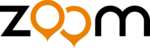
●
When a recording track has not been selected
The diagrams above show the signal flow when the insert
effect has not been inserted into the input mixer. For details
on the signal flow when the insert effect is inserted, refer to
p.77.
The depth of the send/return effects can be adjusted by
setting the volume (send level) of the signal that is sent from
the input mixer to each send/return effect (chorus/delay,
reverb).
In normal operation, sending the signal from the input
mixer to the send/return effect will only apply the effect to
the signal that is sent from the [OUTPUT] jacks, and will
not affect the signal that is recorded on a track.
1.
Press the TRACK PARAMETER section [CHORUS/
DELAY SEND] key or [REVERB SEND] key to select
one of the send/return effects.
Press the [CHORUS/DELAY SEND] key to adjust the
chorus/delay depth, or press the [REVERB SEND] key to
adjust the reverb depth. The following illustration shows
the screen that will appear when the [CHORUS/DELAY
SEND] key is pressed.
For details on selecting a send/return effect patch, refer to
p.81.
2.
Press the INPUT 1 (or INPUT 2) [ON/OFF] key.
The input mixer (INPUT) will be selected for operations.
The CHORUS/DELAY SEND parameter and REVERB SEND
parameter are common to both INPUT 1/2 input signals.
3.
Turn the dial to edit the value.
Increasing the value will deepen the effect. The range and
default value of each parameter are as follows.
• REVERB SEND : 0 – 100 (Default: 0)
• CHORUS/DELAY SEND : 0 – 100 (Default: 0)
• When the CHORUS/DELAY SEND parameter is displayed,
pressing the [CHORUS/DELAY SEND] key will cause the
signal sent from the input mixer to chorus/delay to be
switched on/off. (The key will be dark when this is off.)
• In the same way, when the REVERB SEND parameter is
displayed, pressing the [REVERB SEND] key will cause
the signal sent from the input mixer to reverb to be
switched on/off.
4.
When you have finished making settings, press the
[EXIT] key.
You will return to the main screen.
Here's how to adjust the pan (stereo position) of the signal
sent from the input mixer to the [OUTPUT] jacks or
recording tracks, or the balance (the volume balance
between two channels).
1.
Press the [PAN] key.
A screen will appear in which you can adjust the PAN
parameter.
Adjusting the pan/balance
H
INT
H
INT
H
INT
Value
Parameter
Adjusting the depth of the send/
return effects
return effects
N
OTE
INPUT 1
or
INPUT 2
INPUT 1
OUTPUT
L
R
L
R
OUTPUT
INPUT 2
MASTER fader
MASTER fader
Track mixer
Track mixer
ZOOM MRS-1044
48
Refer
e
nce
[Mixer]
Basic operation of the input mixer