Saitek x52 pro Benutzerhandbuch
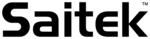
9 of 10
20/12/2006 08:47
working in the correct profile for the game in progress.
To change the profile on the fly
Press the clutch button. The LEDs on your clutch and on the main POV control on your flight stick begin to
flash on and off. Pressing buttons does not affect the game in progress when the clutch is engaged.
flash on and off. Pressing buttons does not affect the game in progress when the clutch is engaged.
Note: When supplied, the clutch is set up so that you must keep it depressed for as long as you want it to be
engaged. You can change the way the clutch works via the MFD tab of the Saitek X52 Pro Flight Stick
properties window. See Changing the way your clutch button works in Maintaining your controller settings for
details.
engaged. You can change the way the clutch works via the MFD tab of the Saitek X52 Pro Flight Stick
properties window. See Changing the way your clutch button works in Maintaining your controller settings for
details.
1.
Move the main POV control on your flight stick up (north) or down (south) to scroll through your profiles. As
you do this, the profile names are displayed in the bottom row of the centre section of the MFD.
you do this, the profile names are displayed in the bottom row of the centre section of the MFD.
Note: You can use the MFD to access any folder on your computer. To open a folder, push the POV to the
right (east). To move up a level, scroll through the files and folders in the current folder until [..] is displayed,
and then push the POV to the right (east).
right (east). To move up a level, scroll through the files and folders in the current folder until [..] is displayed,
and then push the POV to the right (east).
2.
Select the profile you want by moving the main POV control right (east) when the profile's name is displayed
on the MFD. It becomes the current profile and its settings are applied when you resume the game in
progress.
on the MFD. It becomes the current profile and its settings are applied when you resume the game in
progress.
Tip: You can clear the current profile by moving the POV left (west). The buttons on your stick and throttle
return to their default settings.
return to their default settings.
3.
Release the clutch. The way you do this depends on your clutch settings. Either stop pressing the clutch
button or press and release it.
button or press and release it.
4.
Viewing the time and date
The lower part of the MFD displays the current time and date:
This part of the MFD can also be used as a stopwatch. You toggle between the two features by pressing the
Function button. See Using the stopwatch, below, for more information about this feature.
Function button. See Using the stopwatch, below, for more information about this feature.
Viewing the time
You can choose the time zone for which the current time is displayed from up to three available time zones. To
move between the available time zones, press the up (Start/Stop) and down (Reset) buttons.
move between the available time zones, press the up (Start/Stop) and down (Reset) buttons.
As you move between the three time zones, a number is displayed in the bottom right corner of the MFD (in place
of the date). This number disappears after a few seconds.
of the date). This number disappears after a few seconds.
Greenwich Mean Time (GMT) is available by default, and is represented by the number 1. You can choose which
other time zones are available and the format in which each time is displayed. See Maintaining clock settings in the
section Maintaining your controller settings for an explanation of this procedure.
other time zones are available and the format in which each time is displayed. See Maintaining clock settings in the
section Maintaining your controller settings for an explanation of this procedure.
Viewing the date
The date is displayed in the bottom right-hand corner of the MFD. By default, it is shown in the format MMDDYY.
You can change the date format, for example to DDMMYY. See Maintaining date settings in the section
Maintaining your controller settings for an explanation of this procedure.
You can change the date format, for example to DDMMYY. See Maintaining date settings in the section
Maintaining your controller settings for an explanation of this procedure.
Using the stopwatch
The lower part of the MFD can also be used as a stopwatch. You toggle between the stopwatch and time displays
by pressing the Function button. When the stopwatch is selected, the following is displayed:
by pressing the Function button. When the stopwatch is selected, the following is displayed:
To use the stopwatch
Press Start/Stop once. The number of seconds begins to increase
1.
Press Start/Stop again to stop the timer.
2.
Press Reset to clear the time and return to 00:00.
3.
Note: The timer initially shows minutes and seconds. If the time recorded reaches fifty-nine minutes and fifty-nine