VTech Home Edutainment System User Manual
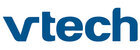
TROUBLESHOOTING
14
TROUBLESHOOTING
No sound on
TV
TV
Power Indicator
does not turn ON
when pressing
ON button, or it
goes OFF during
gameplay
gameplay
Picture is rolling
or has bars or
lines
lines
Sound is buzzing
The
V.FLASH
TM
Controller does
not work properly
not work properly
Problem Solution
1. Make sure that the
V.FLASH
TM
, TV and VCR (if used) are plugged
into power outlets.
2. Make sure that the DC jack on the AC Adaptor is firmly plugged into
the DC input connector on the back of the
Main Unit.
3. Make sure that
V.FLASH
TM
is turned ON and the TV and VCR
(if used) are turned ON.
4. Check the connections between the console and the TV or VCR
(if used) and review the appropriate connection in this manual.
5. Make sure that all cable connectors are securely plugged into the
appropriate sockets.
6. Make sure that the TV is tuned to the appropriate input channel.
1. Check if the TV volume is turned off or muted.
2. Try to increase the volume by pressing the Volume + button while
1. Check if the TV volume is turned off or muted.
2. Try to increase the volume by pressing the Volume + button while
playing an audio CD.
3. Make sure that there are no headphones plugged into the
V.FLASH
TM
Main Unit.
4. Check the audio and video connections between the
V.FLASH
TM
and the TV or VCR (if used).
5. Make sure that the TV is tuned to the appropriate input channel.
1. Make sure the AC Adaptor is plugged into both the wall outlet and
1. Make sure the AC Adaptor is plugged into both the wall outlet and
the back of the
Main Unit.
2. If the light is still off, remove the AC Adaptor plug from the adaptor
jack of the
Main Unit, wait for 1 minute and then plug it back into the
adaptor jack. Wait for a few seconds, then press the
ON button.
3. If the light is still Off, press the
RESTART button and wait for a few
seconds, press the
ON button again.
4. Remove all controllers and accessories (e.g.
V.FLASH
TM
MEMORY
CARD) and remove the V.DISC
™,
then repeat the procedures
above. If it is OK, it may be a problem with the
V.DISC
™
or accesory.
Try replacing the Controller,
V.DISC
™,
or accesory.
1. Try to adjust the vertical or horizontal hold controls (if available)
on your TV.
1. If using the Stereo AV Cable, check the audio (red & white)
connections. Make sure they are plugged into the “Input” connectors,
not the “Output” connectors and make sure the video (yellow)
connector is not plugged into an audio connector.
1. Make sure the power is
OFF before plugging any Controller into
the console.
2. Insert the Controller Plug completely into the Player 1 or Player
2 Port on the front of the console. In some games, it only works
when the Controller is plugged into the Player 1 Port, so check to
make sure this connection is made.
3. Make sure that the joytsick on the Controller is centered when the
unit is turned on.
There is no
picture on the
TV screen.
picture on the
TV screen.