Shure DFR22 User Manual
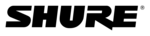
© 2003 Shure Incorporated
DFR22 Software Guide
7
DFR22 Software Minimum Requirements
DFR22 Software Minimum Requirements
The DFR22 Software Version 3 requires a PC with the following specifications to function properly:
•
20 MB available hard disk space
•
CD-ROM drive
•
VGA monitor with 640 x 480/256 color, or higher resolution
•
Mouse or other pointing device
Processor speed and memory requirements vary, depending on the version of Windows and number of background applica-
tions you are running. Operating the DFR22 software simultaneously with programs such as SIA-Smaart
tions you are running. Operating the DFR22 software simultaneously with programs such as SIA-Smaart
®
or Gold Line TEF™
requires a faster processor and more RAM. The following table lists the minimum requirements for running the DFR22 soft-
ware with no other applications in the background, including virus protection, firewall, instant messaging, or e-mail.
ware with no other applications in the background, including virus protection, firewall, instant messaging, or e-mail.
Interface Modes
The Interface features two primary modes of operation: Design Mode and Live Mode. This provides you with the option of
creating configurations for the DFR22 regardless of whether or not the computer is connected to the device. There are cer-
tain functions that are specific to each mode, which are explained throughout the manual.
creating configurations for the DFR22 regardless of whether or not the computer is connected to the device. There are cer-
tain functions that are specific to each mode, which are explained throughout the manual.
Design Mode
When you launch the application, you always begin in Design Mode. This is the mode you use to create presets
that are later stored in the DFR22. In this mode, it is not necessary for the computer to be connected to the device.
You can save the presets you create to your computer, which may later be recalled and sent to the device through
the RS-232 connection. This provides you with the capability to design presets in a location other than where the
equipment is installed.
that are later stored in the DFR22. In this mode, it is not necessary for the computer to be connected to the device.
You can save the presets you create to your computer, which may later be recalled and sent to the device through
the RS-232 connection. This provides you with the capability to design presets in a location other than where the
equipment is installed.
Live Mode
This mode allows you to make real-time adjustments to hardware presets while the computer is connected to the
DFR22. This provides you with the means to instantly hear changes to signal processing as you alter settings, so you
can easily refine your presets on site. Everything you do in Live Mode is written directly to the current live preset.
DFR22. This provides you with the means to instantly hear changes to signal processing as you alter settings, so you
can easily refine your presets on site. Everything you do in Live Mode is written directly to the current live preset.
Preview Mode
When working in Live Mode with a device that contains multiple presets, you may recall them individually for real-
time modification. When you select a preset to load into the signal flow diagram, the window enters preview mode
to give you the opportunity to verify your selection before you designate it as the next live preset. The interface
returns to Live Mode when you load the preset, or cancel the operation.
time modification. When you select a preset to load into the signal flow diagram, the window enters preview mode
to give you the opportunity to verify your selection before you designate it as the next live preset. The interface
returns to Live Mode when you load the preset, or cancel the operation.
Windows Version
Processor Speed
RAM
98, Second Edition
Pentium 166 MHz
48 MB
NT
Pentium 233 MHz
64 MB
ME
Pentium 300 MHz
64 MB
2000 Professional
Pentium 300 MHz
96 MB
XP Professional, Home
Pentium 300 MHz
128 MB