Shure DFR22 User Manual
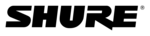
© 2003 Shure Incorporated
DFR22 Software Guide
9
The Main Window
Control Bar
This section of the window changes in appearance and function depending on the operating mode in which you
are working, as illustrated below.
are working, as illustrated below.
1.
[Live Mode] Button:
Click this button to switch to Live
Mode, which enables you to preview and edit any preset
currently stored in the hardware. Your computer must be
connected to the DFR22 to enter this mode.
currently stored in the hardware. Your computer must be
connected to the DFR22 to enter this mode.
2.
[Design Mode] Button:
Click this button to switch to
Design Mode. The preset you were working with in Live
Mode remains loaded in the signal flow diagram.
Mode remains loaded in the signal flow diagram.
3.
Information Box:
This displays details about the preset
that is currently loaded on the screen, including name, date
last saved, and description.
last saved, and description.
4.
[Store Preset] Button:
Click to store the current preset
in the DFR22.
5.
[Recall Preset] Button:
Click to load a preset from the
DFR22 into the signal flow diagram and work with it in
Design Mode.
Design Mode.
6.
[Save As] Button:
Click this button to save the current
preset to your computer.
7.
[Open] Button:
Click to load a preset file from your com-
puter into the signal flow diagram.
8.
Preset Selector:
Click this drop-down menu to select
from the list of presets that are stored in the device.
9.
LED Meters:
These LED meters indicate the audio levels
in the device. They can be toggled on and off by clicking on
them or by selecting [View>Enable I/O Meters] from the
main menu.
them or by selecting [View>Enable I/O Meters] from the
main menu.
10.
[Load] Button:
Click to load the previewed preset into
the signal flow diagram
11.
[Cancel] Button:
Click to return to the previous
preset.
Signal Flow Diagram
The signal flow diagram graphically represents how audio signals pass through the gain structure of the Audio
Processor and the processor blocks you put on the input and output channel strips. Each preset you create in
the signal flow diagram stores the configuration of processor blocks and signal routing connections you have
created. You can create presets in Live Mode or Design Mode and store them either in the device, or on your
PC. In Live Mode the preset that is loaded in the signal flow diagram is the current live preset. To designate a
different live preset use the drop-down preset selector in the information on box (#8 above).
Processor and the processor blocks you put on the input and output channel strips. Each preset you create in
the signal flow diagram stores the configuration of processor blocks and signal routing connections you have
created. You can create presets in Live Mode or Design Mode and store them either in the device, or on your
PC. In Live Mode the preset that is loaded in the signal flow diagram is the current live preset. To designate a
different live preset use the drop-down preset selector in the information on box (#8 above).
1
2
3
4
5
6
7
9
10
11
Design Mode:
Live Mode:
Preview Mode:
8
FIGURE 1-3 Control Bar