Zoom 0335-A 27337 User Manual
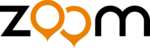
16
ADSL Bridge Modem User’s Guide
Macintosh TCP/IP Settings
How you configure your Macintosh computer’s network settings
differs, depending on your Mac OS. For OS X, follow the
instructions below. Otherwise, go to page 17.
Mac OS X
1111
From the Dock, choose System Preferences and then
Network to display the Network pane. (For OS X 3, you also
Network to display the Network pane. (For OS X 3, you also
have to click the Configure button.)
2222
Ensure that Automatic is selected from the Location list box.
3333
Under the Show drop-down tab, choose Built-in Ethernet.
4444
Under the TCP/IP tab, do the following, depending on your
situation:
! If you are logging into the Zoom Configuration
situation:
! If you are logging into the Zoom Configuration
Manager: Ensure that Static is highlighted in the
Configure: list box, then select Manually. Enter the
values provided in the table below appears in the
appropriate fields.
For this value…
Enter…
IP Address
Any value between 10.0.0.4 and
10.0.0.20. For example, type 10.0.0.10.
10.0.0.20. For example, type 10.0.0.10.
Subnet Mask
255.255.255.0
Router
10.0.0.2
! If you are using dynamic IP addressing: Make sure that
Using DHCP is highlighted in the Configure: list box.
Do not enter anything into the DHCP Client ID field.
! If you are using a static IP address: Make sure that
Static is highlighted in the Configure: list box, then select
Manually. Enter the values provided to you by your
Internet service provider for IP Address:, Subnet Mask:,
Router:, and Domain Name Server:. (The last value may
be called DNS Servers:.)