Humax T2 User Manual
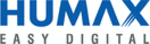
T1 Extender
T1 Router
Internet
Electrical Outlet
PC
Gaming Console &
Media Sharing
Printer Sharing
Storage Sharing
Mobile Phone
Modem
Electrical Outlet
WPS
Quick Start Guide
Wireless or Wired, it's 11n Wireless Roaming Router
QUANTUM T2
1. Connecting the Internet
You can connect your product to the Internet over a direct WAN or through a modem.
1-1
If you access Internet by the modem such as ADSL, VDSL, cable and FTTH, plug one end of the Ethernet
cable to the Internet port of your product and the other end to the LAN port of your modem.
1-2
If you access the Internet by WAN broadband, plug the Ethernet cable to the Internet port of your product.
4. Connecting the Network Devices
You can connect your network devices to the router over wired or wirelessly.
Use Ethernet cables to connect your devices to the router over a wired Ethernet connection.
Note: We recommend you to connect entertainment devices such as OTT, gaming console and
IPTV to the Entertainment ports. The ports have the priority in transmitting multimedia
data without transmission delay or interruption.
data without transmission delay or interruption.
Internet Connection
You can configure the network over a wired Ethernet connection or wirelessly.
Wired
Connect the Ethernet cable between the PC and the LAN port of your product.
Wireless
1. Open the web browser.
2. Enter http://dearmyrouter.net to the address bar, and then press the Enter key.
3. The default ID and password are admin and nnnn. nnnn is the last 4 digits of serial number.
Refer to the serial number at the bottom of your product.
Note: We recommend you to change the ID and password to secure your network.
Go to Management > Change Password to change your password.
Q-MODE
Your product supports Q-MODE that enables operating as a router or an extender.
It’s very simple to change the operation mode. Just slide the Q-MODE switch to ROUTER or EXTENDER.
Then, the mode change is automatically completed.
Then, the mode change is automatically completed.
3. Powering On
1. Plug in the AC power adaptor from the power connector to an electrical outlet.
2. If the power successfully turns on, a white light on the power LED is turned on.
Note:
Use only the AC power adaptor provided in this product. Using other
adaptors may damage the product.
adaptors may damage the product.
You can configure WPS between the extender and the router.
3-1
Press the WPS buttons on both devices within 2 minutes. When WPS is
successfully configured, the blue light blinks on the Wireless LED.
Note:
If you use another router other than HUMAX product, the white light blinks
on the Wireless LED, which means your extender is in repeater mode.
on the Wireless LED, which means your extender is in repeater mode.
2. Powering On
2. Checking the Mode
Your product has the Q-MODE switch.
Check that the switch is set to ROUTER.
1. Changing the Mode
Your product has the Q-MODE switch.
Slide the switch to EXTENDER.
Slide the switch to EXTENDER.
Warning
1. Connect all devices before you plug any power cords into the electrical outlet.
2. Always turn off the product and network devices before you connect or
disconnect any cables.
3. Hazardous electrical voltages can exist on the product and peripheral devices
and can be present on any connected cables.
- With HUMAX QUANTUM Series,
you will experience seamless Wi-Fi network at any moment.
- T1, T2, T3, T3A, X1 and X3 support both roaming & mesh network, and T5, T7 and
T9 support roaming network only.
- Roaming & mesh feature is congured over HUMAX products. (*)
BOTH
*Roaming Mode
*Mesh Mode
123456789
123456789
※
※
123456789
※
Scan the QR code
to access @@ on your mobile device.
to access @@ on your mobile device.
Use it as Router
Use it as Extender
1-1
1-2
WPS
WPS
Extender has wireless connectivity
with a third party router
with a third party router
* Roaming & mesh network is configured
over HUMAX products
over HUMAX products
e
d
o
M
r
e
t
u
o
R
WISP Mode
AP Mode
Repeater Mode
Media Bridge Mode
Repeater Mode
Media Bridge Mode
LEDs on the Front Panel
After the product is successfully registered on the network, the LEDs illuminate continuously to indicate
that the product is active and fully operational.
that the product is active and fully operational.
LED
Operation
Power
White On
Power is on.
Internet
White On
Internet is connected.
White Blinking
Firmware update is in progress.
Internet is not connected.
Wireless
White On
Network is connected wirelessly.
White Slow Blinking
2 minutes.
White Fast Blinking
Blue On
Blue Slow Blinking
2 minutes.
Blue Fast Blinking
Wi-Fi is not available.
Ethernet
White On
Networking device is connected to the LAN port.
No device is connected to the LAN port.
Internet, Wireless, Ethernet Blinking
Resetting the system is in progress.
Note: Blue light is turned on when the roaming & mesh network is successfully configured over HUMAX
products.
3-2
Check the network when the connection is complete.
If you connect the extender to a HUMAX router, both network names
are the same as if they configure a single network. But, if you use a router
other than HUMAX products, the network name of your extender will
copy the router›s name following Ext2G or Ext5G. (ex. Router_Ext5G)
are the same as if they configure a single network. But, if you use a router
other than HUMAX products, the network name of your extender will
copy the router›s name following Ext2G or Ext5G. (ex. Router_Ext5G)
Welcome to QUANTUM T2!
http://dearmyrouter.net
192.168.1.1
admin
****
Password
! For the default ID and password, see the bottom of the product.
Login
ID
ROUTER
EXTENDER
211-170302
D170007211
FCC ID:O6ZT2