Humax T2 User Manual
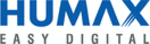
etwork.
Router Mode
1. Welcome
Click Start. The system will check automatically if your router is connected to the Internet.
Extender Mode
Slide the Q-MODE switch to EXTENDER.
x T2 works automatically in AP mode if you connect it to a router over a wired Ethernet cable and use a
client device wirelessly.
x T2 works automatically in media bridge mode if you connect it to a router wirelessly and use a client
device over a wired Ethernet cable.
x T2 works automatically in repeater mode if you connect it wirelessly to a router other than a HUMAX
router and use a client device wirelessly.
x If T2 works together with a HUMAX router, the roaming & mesh network
products.
2. Internet Setting
You can connect the Internet automatically or manually depending on your Internet connection type.
Note: This page appears only when your product is not connected to the Internet.
3. Wireless Network Setting
Enter your own network name and password to change the default settings. You can secure your
wireless network from unauthorized users.
wireless network from unauthorized users.
2-1. Roaming & Mesh
Just press the WPS buttons on HUMAX products within 1 second. Then, they are connected each
over the mesh network.
2-2. Repeater
If you have a networking device other than HUMAX products, select it from the list and then enter
the password. You will experience stronger and wider Wi-Fi signal.
the password. You will experience stronger and wider Wi-Fi signal.
1. Welcome
HUMAX
products only, click HUMAX Products and go to
2-1. Roaming & Mesh.
2-1. Roaming & Mesh.
If you use a third party product other than
HUMAX, click Other Products and go to
2-2 Repeater.
HUMAX, click Other Products and go to
2-2 Repeater.
Home
After completing the network settings, go to Operation Mode. In this page, you can see the current
status of your product.
status of your product.
4. Password Setting
Enter your ID and password to change the default password. You can enhance the security on your
network environment.
network environment.
5. Summary
When you complete your network settings, the information on your network will display.
Select the connection type your ISP is using. In most cases, it will be Dynamic IP.
t Dynamic IP: The Internet will be connected automatically.
t Static IP: Enter the IP address, Subnet mask, Gateway and DNS server supplied by the ISP.
t PPPoE: Enter the user name and password supplied by the ISP.
t PPTP or L2TP: Enter the user name, password and VPN server supplied by the ISP.
Note: For more information on the Internet connection, refer to the web manual at
t Dynamic IP: The Internet will be connected automatically.
t Static IP: Enter the IP address, Subnet mask, Gateway and DNS server supplied by the ISP.
t PPPoE: Enter the user name and password supplied by the ISP.
t PPTP or L2TP: Enter the user name, password and VPN server supplied by the ISP.
Note: For more information on the Internet connection, refer to the web manual at
www.humaxdigital.com/QUANTUM.
If your router is successfully connected to the Internet, the information on the internet connection will
display.
display.
Note:
t If you want to skip the installation wizard, click Skip. This button is available always during
t If you want to skip the installation wizard, click Skip. This button is available always during
installation wizard.
t
WISP Mode
You can use wireless Internet service in Router mode.
1. Log in to dearmyrouter.net, and then go to Management > WISP Mode.
2. Set the WISP mode to On, and select your Internet service provider.
WPS
WPS
Internet Setting
If you do not know the Internet connection type, please contact your ISP.
Connection Type
?
What is the Dynamic IP/Static IP/PPPoE/PPTP/L2TP? view more
Dynamic IP
ۂ
Previous
Next
Internet Setting
Connection Type
WAN IP Address
Subnet Mask
Gateway
Primary DNS
Secondary DNS
WAN IP Address
Subnet Mask
Gateway
Primary DNS
Secondary DNS
Dynamic IP
100.1.1.1
255.255.255.0
192.168.1.1
0.0.0.0
0.0.0.0
0.0.0.0
Previous
Next
Change Password (Optional)
If you change the password, you can make your network more secure.
For the default ID and password, see the bottom of the product.
The changed password will be applied from the next login.
Login ID
Current Password
New Password
Retype New Password
**********
**********
**********
Previous
Next
admin
Home
This page shows the current status and some basic settings of the device.
Operation Mode
Connection Status
IP Address
Subnet Mask
Gateway
DNS Server
MAC Address
Router Mode
Dynamic IP
183.99.19.131
255.255.255.128
183.99.19.129
168.126.63.1/168126.63.2
F4:28:53:35:C3:F9
Internet
Dynamic IP
10.10.10.1
QUANTUM T2
2.4G
SanULTRA DUAL_1
4 Devices
Welcone to Quantum T2 !
This is Quantum T2,
x Complies with 11n Wi-Fi standard.
x Wi-Fi 600 Mbps speed.
x Provides WEP 64/128-bit, WPA, WPA2 and WPA-Mixed security.
x Supports Guest Network ,Media Share, QoS, Parental Control, VPN, WPS etc.
x Supports Smart Roaming for Mobile Client.
x Supports Power Saving, LED Control, System Restart for energy saving.
x Wi-Fi 600 Mbps speed.
x Provides WEP 64/128-bit, WPA, WPA2 and WPA-Mixed security.
x Supports Guest Network ,Media Share, QoS, Parental Control, VPN, WPS etc.
x Supports Smart Roaming for Mobile Client.
x Supports Power Saving, LED Control, System Restart for energy saving.
You can more easily set various functions through web UI and experience fabulous router.
Do you want to start the wizard for easy setup?
Start
Repeater Setting
Select a device from the list below and enter the password to connect to the host device.
Using the WPS button on both devices, you can easily connect them.
Using the WPS button on both devices, you can easily connect them.
of the host device. In this case, the host operates automatically in Bridge mode.
Network Name (SSID)
CH
RSSI
Security
MAC Address
Band
IPTime Zone
TIANA_89
ASUS
Wafya
1
1
1
3
-45
-47
-51
-26
WPA2-PSK
WPA2-PSK
WPA2-PSK
None
BC:76:70:7C:5C:74
F8:D1:11:5C:84:BA
70:7C:F8:D1:11:55
11:5C:54:D8:33:98
2.4GHz
2.4GHz
2.4GHz
2.4GHz
Password
**********
WPS
Next
Back
Select the device and enter the password to connect the host device.
Network Name (SSID)
CH
RSSI
Security
MAC Address
Band
We Love You So Much
TIANA_89
ASUS
Wafya
NETGEAR
iptime
1
1
1
3
1
9
-45
-47
-51
-26
-51
-77
WPA2-PSK
WPA2-PSK
WPA2-PSK
None
WPA2-PSK
WEP
BC:76:70:7C:5C:74
F8:D1:11:5C:84:BA
70:7C:F8:D1:11:55
11:5C:54:D8:33:98
70:7C:F8:D1:11:55
5C:74:31:AB:C1:D2
2.4GHz
2.4GHz
2.4GHz
2.4GHz
2.4GHz
2.4GHz
Password
**********
Connect
Back
Refresh
WISP Mode
In this mode, all Ethernet ports are bridged together and the wireless client will connect to ISP access
point. The NAT is enabled and PCs in Ethernet ports share the same IP to ISP through wireless LAN.
point. The NAT is enabled and PCs in Ethernet ports share the same IP to ISP through wireless LAN.
Roaming & Mesh Setting
HUMAX each other two products that you want to connect to, you can simply Extended Network via the WPS button.
Place the product on where to actual use, press the WPS button on your product.
Tip!
Minimizing the walls, furniture, appliances, etc. to connect between the two products,
and the products work best when operating at up to 12m (40 feet) inside and outside.
and the products work best when operating at up to 12m (40 feet) inside and outside.
and add new products are the closest connection automatically.
Start WPS Process...
Previous
WPS
Welcome to Extended Network
Your product has changed to Extender mode. In this mode, you can expand Wi-Fi coverage.
plug the Ethernet cable into the WAN port of your product.
In this case, the product operates automatically in Bridge mode.
Select a product you want to connect wirelessly.
Next
HUMAX Products
Other Products
Wireless Setting
2.4GHz
Network Name (SSID)
Password
?
About wireless security and password. view more
We Love You So Much
**********
Previous
Next
Summary
Internet
Wireless 2.4GHz
Connection Type
IP Address
Network Name (SSID)
Password
Dynamic IP
100.1.1.1
We Love You So Much
humax_0000
Previous
Done
FCC warning:
user’s authority to operate the equipment.
This device complies with part 15 of the FCC Rules. Operation is subject to the following two conditions: (1) This
device may not cause harmful interference, and (2) this device must accept any interference received, including
interference that may cause undesired operation.
FCC Radiation Exposure Statement:
This equipment complies with FCC radiation exposure limits set forth for an uncontrolled environment. This
equipment should be installed and operated with minimum distance 20cm between the radiator& your body.
This transmitter must not be co-located or operating in conjunction with any other antenna or transmitter.
Note:
This device complies with part 15 of the FCC Rules. Operation is subject to the following two conditions: (1) This
device may not cause harmful interference, and (2) this device must accept any interference received, including
interference that may cause undesired operation.
FCC Radiation Exposure Statement:
This equipment complies with FCC radiation exposure limits set forth for an uncontrolled environment. This
equipment should be installed and operated with minimum distance 20cm between the radiator& your body.
This transmitter must not be co-located or operating in conjunction with any other antenna or transmitter.
Note:
This equipment has been tested and found to comply with the limits for a Class B digital device, pursuant
to part 15 of the FCC Rules. These limits are designed to provide reasonable protection against harmful
interference in a residential installation. This equipment generates uses and can radiate radio frequency energy
and, if not installed and used in accordance with the instructions, may cause harmful interference to radio
communications. However, there is no guarantee that interference will not occur in a particular installation. If this
equipment does cause harmful interference to radio or television reception, which can be determined by turning
interference in a residential installation. This equipment generates uses and can radiate radio frequency energy
and, if not installed and used in accordance with the instructions, may cause harmful interference to radio
communications. However, there is no guarantee that interference will not occur in a particular installation. If this
equipment does cause harmful interference to radio or television reception, which can be determined by turning
following measures:
—Reorient or relocate the receiving antenna.
—Increase the separation between the equipment and receiver.
—Reorient or relocate the receiving antenna.
—Increase the separation between the equipment and receiver.
—Consult the dealer or an experienced radio/TV technician for help.