Nxp Semiconductors OM13012,598 Data Sheet
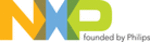
NXP Semiconductors
LPCXpresso
Getting started with NXP LPCXpresso
LPCXpresso
All information provided in this document is subject to legal disclaimers.
© NXP B.V. 2012. All rights reserved.
User guide
Rev. 11.2 — 11 July 2012
22 of 48
6. LPCXpresso IDE tips and tricks
6.1 Installing Eclipse plugins
The LPCXpresso IDE contains many of the features of the Eclipse open-source IDE from
. The browse and install plugin function is present in the help
menu. To access it, choose Help -> Install New Software. This will display the Eclipse
Install Software dialog which will allow browsing and installing of Eclipse plugins.
Install Software dialog which will allow browsing and installing of Eclipse plugins.
6.2 Debugging tips
6.2.1 Debug features not enabled
All of the LPCXpresso features are context-sensitive. If features are disabled, double-
check that you are navigated into a .c file in an open project on the Project Explorer
View, or some menu items and toolbar buttons may be disabled. If your workspace
contains projects that create libraries such as CMSIS, please note that debug features
will be disabled if you are currently editing a .c file that is part of a library project.
check that you are navigated into a .c file in an open project on the Project Explorer
View, or some menu items and toolbar buttons may be disabled. If your workspace
contains projects that create libraries such as CMSIS, please note that debug features
will be disabled if you are currently editing a .c file that is part of a library project.
6.2.2 Error launching Debug\filename.axf
Fig 24. Error starting debug
LPCXpresso checks the target chip ID against the currently selected chip ID for the
project and will not start if there is not a match. Make sure that the correct NXP LPC
microcontroller part is selected in LPCXpresso. The current part number is displayed in
the status bar at the bottom of the LPCXpresso window. It can be changed by holding
down the Ctrl key and clicking. A dialog will appear allowing selection of the correct part
number.
project and will not start if there is not a match. Make sure that the correct NXP LPC
microcontroller part is selected in LPCXpresso. The current part number is displayed in
the status bar at the bottom of the LPCXpresso window. It can be changed by holding
down the Ctrl key and clicking. A dialog will appear allowing selection of the correct part
number.
Fig 25. Current part number