Nxp Semiconductors OM13012,598 Data Sheet
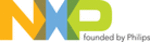
NXP Semiconductors
LPCXpresso
Getting started with NXP LPCXpresso
LPCXpresso
All information provided in this document is subject to legal disclaimers.
© NXP B.V. 2012. All rights reserved.
User guide
Rev. 11.2 — 11 July 2012
24 of 48
temporarily prevents the troublesome code in flash from starting. Although ISP is
designed to enable serial and USB updates, while ISP is running, the LPCXpresso
toolchain is able to connect to the Cortex core and reprogram the flash. After the flash is
reprogrammed, disconnect the ISP pin (pull it high or allow it to float) and stop
debugging. Now you should be able to debug code again.
designed to enable serial and USB updates, while ISP is running, the LPCXpresso
toolchain is able to connect to the Cortex core and reprogram the flash. After the flash is
reprogrammed, disconnect the ISP pin (pull it high or allow it to float) and stop
debugging. Now you should be able to debug code again.
6.3 Datasheet browser
The LPCXpresso IDE comes with an integrated web browser that will direct viewers to
the datasheet of the device. Just click on the part number in the lower right border of the
LPCXpresso window to see the browser in action.
the datasheet of the device. Just click on the part number in the lower right border of the
LPCXpresso window to see the browser in action.
Fig 27. Integrated web browser
6.4 Code size
6.4.1 printf
When optimizing a project for size, if you are using printf, make sure that Redlib is
selected as the standard library in the Projects Properties dialog. This option can be set
using the Quick Settings dropdown box in the Quick Start panel.
selected as the standard library in the Projects Properties dialog. This option can be set
using the Quick Settings dropdown box in the Quick Start panel.
Fig 28. Reconfigure library setting