Nxp Semiconductors OM13012,598 Data Sheet
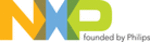
NXP Semiconductors
LPCXpresso
Getting started with NXP LPCXpresso
LPCXpresso
All information provided in this document is subject to legal disclaimers.
© NXP B.V. 2012. All rights reserved.
User guide
Rev. 11.2 — 11 July 2012
26 of 48
6.6 Creating a ‘skeleton’ project in a new Workspace
LPCXpresso includes several project Templates to help get started quickly.
6.6.1 Create a new Workspace
From the ‘File’ menu hover over ‘Switch Workspace’ and then select ‘Other…’ from the
bottom of the list. You will then see the ‘Workspace Launcher’ dialog shown below.
bottom of the list. You will then see the ‘Workspace Launcher’ dialog shown below.
Enter or browse to the new path for your workspace. We have called our new workspace
‘NewWorkspace’.
‘NewWorkspace’.
Fig 30. Workspace launcher
Then click on OK to re-open LPCXpresso with this new workspace selected.
6.6.2 Create the ‘Skeleton’ project
• If you are using a Cortex-based part, first, import the CMSIS header files for the chip
family you are planning to work with. To do this, click “Import Project” and navigate to
the CMSIS<version/part>.zip. The CMSIS header files are installed with LPCXpresso
in C:\nxp\lpcxpresso\lpcxpresso\examples\nxp. Once this project is added to your
workspace, click “Build all projects (Debug)” in the Quickstart Panel.
the CMSIS<version/part>.zip. The CMSIS header files are installed with LPCXpresso
in C:\nxp\lpcxpresso\lpcxpresso\examples\nxp. Once this project is added to your
workspace, click “Build all projects (Debug)” in the Quickstart Panel.
• Click on ‘New project…” and select the NXP C project type for your architecture.
• Click “Next” and enter a project name. In this case we will use ‘MyProject’ then click
• Click “Next” and enter a project name. In this case we will use ‘MyProject’ then click
‘Next.’