C Control PRO-BOT128 + C-Control PRO 128 Unit + Voltcraft® USB programming cable Kit 190406 User Manual
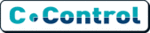
Product codes
190406
42
Press the boot button (SW2) on the PRO-BOT128 and turn the robot on while keeping this button depressed. Now the C-Control PRO should
appear in the output window.
appear in the output window.
Once this is the case, you can open a program. To do so, move the mouse to "File/Open".
Select the created software path (e.g. PRO-BOT128) and open a program there at "System test", e.g. "Beep-Check", the file "Beep.cprj".
The program code appears in the editor.
Compile the code with the function button "F9" or the small blue arrow to the right in the menu line.
Then you can transfer the program to the C-Control PRO and start it with the small lightning bolt or the function button "F10".
Once everything was successful, the PRO-BOT128 should show its first "signs of life".
Alternatively, you can also start the program by pressing the reset key (SW1). If you turn the PRO-BOT128 on again, this has the same effect.
Each program starts automatically after a "power ON". If you want to return the C-Control PRO to programming mode, press the rest and the
boot key at the same time. Let go of the reset key first and then the boot key.
boot key at the same time. Let go of the reset key first and then the boot key.
Now the C-Control PRO reports again with its boot message in the output window. We recommend starting the C-Control with the "F10" key
when testing (or the small lightning bolt icon), otherwise the data will not be output via the output window.
when testing (or the small lightning bolt icon), otherwise the data will not be output via the output window.
Now you can do exactly that with all individual test programs to check whether the PRO-BOT128 works correctly.
ACS check:
Checks the anti-collision sensor (ACS). to do so, place your hand on one half of the IR diodes and then on the other. The output window must
indicate "object left" or "object right".
indicate "object left" or "object right".
Battery check:
Checks the monitoring of the rechargeable battery. The output window shows the rechargeable or the normal battery voltage. Observe the
position of "JP1" here!
position of "JP1" here!
EEPROM check:
The C-Control PRO writes so-called "float" data into the external I²C-EEPROM and reads them back. These values appear in the output window.
LDR check:
Checks the light sensor. The values appear in the output window. If both LEDs are illuminated evenly, both values must be similar (slight
deviations are due to the parts tolerance). If you cover one sensor, this must change compared to the other value.
deviations are due to the parts tolerance). If you cover one sensor, this must change compared to the other value.
LED button:
Checks the LEDs and the boot key that can also be used for input. After the program start, the four status LEDs blink and turn into a running light.
You can stop this with the boot key (SW2).
You can stop this with the boot key (SW2).