VMware GSX 3 User Manual
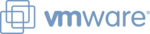
C H A P T E R 4 Managing Virtual Machines and the VMware GSX Server Host
147
— This type of event indicates the virtual machine generated a question or
warning.
— This type of event indicates an error occurred in the virtual machine.
Note: On Windows hosts, the host operating system’s Event Viewer tracks virtual
machine power state changes, GSX Server messages and answers to prompts that
appear in the virtual machine. For more information, see
machine power state changes, GSX Server messages and answers to prompts that
appear in the virtual machine. For more information, see
.
The Apache Server and the VMware Management Interface
On GSX Server for Linux hosts, an Apache server is installed with the management
interface. Listed here are the commands to start, stop and restart the Apache server.
interface. Listed here are the commands to start, stop and restart the Apache server.
In order to use these commands, you must first log on as root (su -), then open a
terminal session.
terminal session.
To start the Apache server, type
/etc/init.d/httpd.vmware start
To stop the Apache server, type
/etc/init.d/httpd.vmware stop
To restart the Apache server, type
/etc/init.d/httpd.vmware restart
Logging Off of the VMware Management Interface
When you are ready to log off of the VMware Management Interface, click Logout on
the Status Monitor or Options page. You are prompted to confirm that you want to
log off. Logging off of the management interface does not affect the virtual machines
on the host or any consoles you opened from the management interface.
the Status Monitor or Options page. You are prompted to confirm that you want to
log off. Logging off of the management interface does not affect the virtual machines
on the host or any consoles you opened from the management interface.
VMware Management Interface sessions expire automatically after 60 minutes of
inactivity or idle time. To change the session length, see
inactivity or idle time. To change the session length, see
.