VMware GSX 3 User Manual
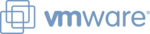
www.vmware.com
148
VMware GSX Server Administration Guide
Deleting Virtual Machines
You can delete a virtual machine only if you are the Administrator or root user.You
may want to delete a virtual machine if it is no longer needed or if you need to free up
disk space on your host.
may want to delete a virtual machine if it is no longer needed or if you need to free up
disk space on your host.
When you delete a virtual machine, the files associated with it — that is, all files
located in the same directory — and the virtual machine’s directory are deleted. The
files include the virtual machine’s configuration file (.vmx), log file, nvram file,
suspended state file and snapshot file.
located in the same directory — and the virtual machine’s directory are deleted. The
files include the virtual machine’s configuration file (.vmx), log file, nvram file,
suspended state file and snapshot file.
Any virtual disks that are associated with another virtual machine on the host are not
deleted. The directory containing these files is not deleted.
deleted. The directory containing these files is not deleted.
You delete virtual machines from the VMware Virtual Machine Console and the
VMware Management Interface. For more information, see:
VMware Management Interface. For more information, see:
•
•
Deleting a Virtual Machine Using the VMware Virtual Machine
Console
Console
To use the console to delete a virtual machine, make sure the virtual machine is
powered off. Select its tab in the virtual machine display or select it in the inventory,
then choose VM > Delete from Disk. You are prompted to confirm your action. Click
Yes to delete the virtual machine.
powered off. Select its tab in the virtual machine display or select it in the inventory,
then choose VM > Delete from Disk. You are prompted to confirm your action. Click
Yes to delete the virtual machine.
Deleting a Virtual Machine Using the VMware Management
Interface
Interface
To use the management interface to delete a virtual machine, do the following.
1. In the VMware Management Interface, find the virtual machine you want to
delete. If the virtual machine is powered on, power it off. If it is suspended,
resume it, then power it off.
resume it, then power it off.
2. Access the virtual machine menu. Click the virtual machine menu icon (
).
3. Choose Delete Virtual Machine. A message informs you that this deletes all
virtual machine files. Click OK to allow GSX Server to delete the virtual machine
and all its files.
and all its files.
Note: If you do not want to delete this virtual machine, click Cancel.