Agilent Technologies N5700 User Manual
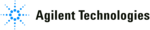
Configuring the Interface
52
Series N5700 User’s Guide
LAN Interface
The following steps will help you quickly get started connecting and
configuring your instrument on a Local Area Network (LAN).
configuring your instrument on a Local Area Network (LAN).
The built-in Web server:
Your Agilent N5700 power supply has a built-in Web server that lets
you control it directly from an internet browser on your computer.
you control it directly from an internet browser on your computer.
The instrument’s built-in Web server, which is enabled when shipped,
lets you control and configure all of the front panel functions as well
as additional functions such as triggering, which are not available
from the front panel. Provided that you have correctly configured the
instrument’s LAN settings as described in this section, simply type
the instrument’s Hostname or IP address into your browser to launch
the application.
lets you control and configure all of the front panel functions as well
as additional functions such as triggering, which are not available
from the front panel. Provided that you have correctly configured the
instrument’s LAN settings as described in this section, simply type
the instrument’s Hostname or IP address into your browser to launch
the application.
NOTE
The built-in Web server requires Internet Explorer 5+ or Netscape 6.2+. Your PC
must also have the ability to communicate over a LAN. You also need the Java
(Sun) plug-in. This is included in the Java Runtime Environment. Refer to Sun
Microsystem’s website.
must also have the ability to communicate over a LAN. You also need the Java
(Sun) plug-in. This is included in the Java Runtime Environment. Refer to Sun
Microsystem’s website.
The default Hostname:
Each Agilent N5700 power supply is shipped with a default
Hostname. The as-shipped LAN Hostname has the format:
Hostname. The as-shipped LAN Hostname has the format:
A-modelnumber-serialnumber
where modelnumber is the instrument’s 6-character model number
(e.g. N5741A), and serialnumber is 5th through the 9th character of
the 10-character serial number located on the label on the side of the
unit (e.g. D0001 if the serial number is US24D00013).
(e.g. N5741A), and serialnumber is 5th through the 9th character of
the 10-character serial number located on the label on the side of the
unit (e.g. D0001 if the serial number is US24D00013).
Connecting to a site LAN:
1 If you do not have the Agilent I/O Library software installed on
1 If you do not have the Agilent I/O Library software installed on
your computer, install the I/O software from the CD-ROM
included with this manual.
included with this manual.
2 Connect the instrument to the site LAN. Provided that your
network has a DHCP server and uses Dynamic DNS naming
service, the instrument will automatically obtain an IP address
from the network. This may take up to one minute. It will also
register its hostname with the dynamic DNS server. The default
hostname can then be used to communicate with the instrument.
service, the instrument will automatically obtain an IP address
from the network. This may take up to one minute. It will also
register its hostname with the dynamic DNS server. The default
hostname can then be used to communicate with the instrument.
3 Use the Web browser on your computer to communicate with the
instrument’s Web server.
Enter the instrument’s LAN Hostname in the Address field of
your Internet browser. A-N5741A-D0001 is an example of a Host
name. You should see the instrument’s home page.
Enter the instrument’s LAN Hostname in the Address field of
your Internet browser. A-N5741A-D0001 is an example of a Host
name. You should see the instrument’s home page.