LOEWE Individual 32 Compose 3D User Manual
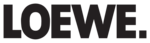
- 86
english
Archive recording
➠ To record encoded programmes, please also read the instructions on
pages 108 and 109.
You can playback a recorded programme from the archive at the same time
as recording a TV programme into the archive. You can also play the same
programme you are currently recording with a time shift.
as recording a TV programme into the archive. You can also play the same
programme you are currently recording with a time shift.
• Immediate
recording
Record interesting programmes directly into the DR archive with the
RECORD button. When viewing time-shift broadcasts (see page 85)
the current broadcast can be saved to the DR archive. The programme
is recorded from the beginning to the end of the time offset recording
or to the end of the set recording time.
is recorded from the beginning to the end of the time offset recording
or to the end of the set recording time.
• Timer-controlled
recording
Comfortably select your favourite programme for recording, from the
EPG or teletext. The timer overview has room for 50 entries. Watch the
programmes later from the Digital Recorder‘s archive.
programmes later from the Digital Recorder‘s archive.
• Serial
recording
You can conveniently programme series broadcast with alternating start
times.
times.
In some broadcast networks (like UK FreeView) you can even let the TV
set record series and split events automatically depending on the infor-
mation provided by the broadcaster. A conflict manager (see page 14)
set record series and split events automatically depending on the infor-
mation provided by the broadcaster. A conflict manager (see page 14)
will also automatically try to find alternate instances of conflicting
recordings if signalled by the broadcaster (e.g. UK FreePlay).
recordings if signalled by the broadcaster (e.g. UK FreePlay).
• Time shift viewing with archive recording
If you have programmed recording and come home before it is finished,
you can watch the movie with a time shift while the rest is still being
recorded.
Archive playback
All the recorded programmes can be selected in the archive and played.
During archive playback, another programme can be recorded into the
archive.
During archive playback, another programme can be recorded into the
archive.
• Fast forward and rewind
There are three different speeds for winding and rewinding films.
There are three different speeds for winding and rewinding films.
• Fast navigation by jumping
You can fast forward and rewind during a film at the touch of a button.
The jump width is adjustable (see page 87).
The jump width is adjustable (see page 87).
The
Smart Jump function also ensures that the jump width is halved
each time the jump direction is changed or doubled after three jumps
in the same direction (max. 8 minutes). This way you can quickly find
a certain spot of the recording.
in the same direction (max. 8 minutes). This way you can quickly find
a certain spot of the recording.
• Slow
motion
You can use playback at four different slow motion speeds.
• Bookmarks
To find interesting scenes in a movie later, you can manually set the
bookmarks. In addition, there are also automatically set bookmarks every
time a broadcast is changed. You can jump to each of the bookmarks in
succession at the press of a button.
time a broadcast is changed. You can jump to each of the bookmarks in
succession at the press of a button.
• Playing
highlights
For recordings with manually set bookmarks you can limit the playback
only to the highlights. You then see the scenes 30 seconds before
and after each set bookmark. If there is more than one bookmark the
highlights are played one after the other.
and after each set bookmark. If there is more than one bookmark the
highlights are played one after the other.
• Cut/Hide
functions
Unwanted sections at the beginning and ending of a recording are easy to
delete. Set hiding marks around uninteresting sections to watch a movie
without interruptions or to archive it on DVD.
without interruptions or to archive it on DVD.
• Copying
your recordings
You should burn recordings that you want to save permanently on
DVD or copy them on an external USB hard disk. Afterwards, you can
delete the recording from the archive.
delete the recording from the archive.
➠ Copying recordings, which originate from a CI Plus encoded station,
is perhaps not possible or only to a limited extent (see page 109).
Technical information
Switching off the TV set with the mains switch during operation or an
inadvertent disruption to the power supply (e.g. power failure) can cause
damage to the hard disk file system and hence loss of the recorded
broadcasts. Always first switch your TV set to standby mode (press On/
Off button on the remote control or switch-off button in the middle
of the operating eye on the TV set), before switching off at the mains
switch. Do not disconnect the USB storage device from the TV set under
any circumstances whilst it is being copied onto.
However, if unexpected problems occur when operating the hard disk,
formatting the hard disk may rectify this. Refer to the instructions on
page 107. Also follow the information for formatting on page 107
when using an external USB disk
inadvertent disruption to the power supply (e.g. power failure) can cause
damage to the hard disk file system and hence loss of the recorded
broadcasts. Always first switch your TV set to standby mode (press On/
Off button on the remote control or switch-off button in the middle
of the operating eye on the TV set), before switching off at the mains
switch. Do not disconnect the USB storage device from the TV set under
any circumstances whilst it is being copied onto.
However, if unexpected problems occur when operating the hard disk,
formatting the hard disk may rectify this. Refer to the instructions on
page 107. Also follow the information for formatting on page 107
when using an external USB disk
Digital Recorder