Analog Devices AD9641 Evaluation Board AD9641-80KITZ AD9641-80KITZ Hoja De Datos
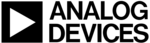
Los códigos de productos
AD9641-80KITZ
UG-294
Evaluation Board User Guide
Rev. B | Page 8 of 48
EVALUATION BOARD SOFTWARE QUICK START PROCEDURES
This section provides quick start procedures for using the
evaluation board. Both the default and
optional settings are described.
CONFIGURING THE BOARD
evaluation board to the
2. Ensure that a jumper is installed on Header P1 between
Pin 1 and Pin 2 on the FIFO-GX evaluation board to set
the FPGA I/O voltage to 1.8 V.
the FPGA I/O voltage to 1.8 V.
3. Connect the
evaluation board to a
6 V, 2.5 A switching power supply (such as the CUI, Inc.,
EPS060250UH-PHP-SZ included in the evaluation board
package).
EPS060250UH-PHP-SZ included in the evaluation board
package).
4. Connect the FIFO-GX board to a 6 V, 2.5 A switching
power supply (such as the CUI EPS060250UH-PHP-SZ
included in the evaluation board package).
included in the evaluation board package).
5. Connect the FIFO-GX board (J6) to a PC with the USB
cable.
6. On the ADC evaluation board, confirm that there are no
jumpers installed on any of the header pins.
7. Connect a low jitter sample clock to Connector J505 (J506
may be installed on earlier revision boards and can be used
for the clock input on these boards). If the
for the clock input on these boards). If the
divider is used, provide a clock into J505 (or J506) at the
appropriate rate, which is divided to the desired clock rate.
The input clock level should be between 10 dBm and 14 dBm.
appropriate rate, which is divided to the desired clock rate.
The input clock level should be between 10 dBm and 14 dBm.
8. Use a signal generator with low phase noise to provide an
input signal to the analog input—Connector J301 (Channel A)
and/or Connector J303 (Channel B). Use a 1 m, shielded,
RG-58, 50 Ω coaxial cable to connect the signal generator.
For best results, use a narrow-band band-pass filter with
50 Ω terminations and an appropriate center frequency.
For the testing of these boards, TTE, Allen Avionics, and
K&L band-pass filters were used.
and/or Connector J303 (Channel B). Use a 1 m, shielded,
RG-58, 50 Ω coaxial cable to connect the signal generator.
For best results, use a narrow-band band-pass filter with
50 Ω terminations and an appropriate center frequency.
For the testing of these boards, TTE, Allen Avionics, and
K&L band-pass filters were used.
USING THE SOFTWARE FOR TESTING
Setting Up the ADC Data Capture
After configuring the board, set up the ADC data capture using
the following steps:
1. Open VisualAnalog on the PC that is connected to the
the following steps:
1. Open VisualAnalog on the PC that is connected to the
evaluation board. The appropriate part type should be
listed in the status bar of the VisualAnalog – New Canvas
window. Select the template that corresponds to the type of
listed in the status bar of the VisualAnalog – New Canvas
window. Select the template that corresponds to the type of
testing to be performed (for example, in Figure 4
has been selected).
09941-
004
Figure 4. VisualAnalog, New Canvas Window
2. After the template is selected, a message appears asking
if the default configuration can be used to program the
FPGA (see Figure 5). Click Yes, and the window closes.
FPGA (see Figure 5). Click Yes, and the window closes.
09941-
005
Figure 5. VisualAnalog Default Configuration Message
3. To change features to settings other than the default settings,
click the Expand Display button (see Figure 6) to view the
full window (shown in Figure 7).
Detailed instructions for changing the features and capture
settings can be found in the
full window (shown in Figure 7).
Detailed instructions for changing the features and capture
settings can be found in the
VisualAnalog Converter Evaluation Tool Version 1.0 User
Manual. After the changes are made to the capture settings,
click the Collapse Display button (see Figure 7) to minimize
the window (shown in Figure 6).
Manual. After the changes are made to the capture settings,
click the Collapse Display button (see Figure 7) to minimize
the window (shown in Figure 6).
09941-
006
EXPAND DISPLAY BUTTON
Figure 6. VisualAnalog Window Toolbar, Collapsed Display