Atmel ATSAM3S-EK2 Hoja De Datos
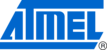
60
Atmel AVR2055
8348D-AVR-06/12
To do this, go to
Control Panel > System > Advanced > Environment
Variables
, click
New
below the
System variables
list and enter
Variable Name
and
Variable Value
. This step is required to build embedded images using IAR
Embedded Workbench from the command line
5. Install 32-bit AVR GNU Toolchain
, if not already installed on the PC
6. Download and install Java Runtime Environment, if not already installed on the
PC
7. Install the USB VCP driver on the EVK1105 board to allow it to communicate with
the PC
a. Connect JTAG to the UC3B JTAG header, and power on the board
b. From
ThirdPartySoftware\EVK1105_UC3B_VCP
,
run
the
program_evk1105_at32uc3b-isp-cdc-1.0.1.cmd
Windows command
script
c. The VCP driver should now be installed on the board
8. Attach the EVK1105 board to the USB port of the PC using the USB 2.0 A/Mini-B
cable. Windows should detect the new hardware. Follow the instructions provided
by the driver installation wizard. When prompted, choose to install the driver from
a specific location, and select the driver located in the
ThirdPartySoftware
folder of the SDK
11.2 Pre-built images
PS SDK for UC3 devices. The user can load them onto the EVK1105 board as,
described in Section
Table 11-3. Firmware images supplied with BitCloud PS for UC3.
Application
Platform
Location and filename
SE Meter
UC3-EVK1105 ./Evaluation Toolse/SEDevice/SE_Meter_RF231.elf
SE in-premise display
UC3-EVK1105 ./Evaluation Toolse/SEDevice/SE_IPD1_RF231.elf
SE thermostat
UC3-EVK1105 ./Evaluation Toolse/SEDevice/SE_Thermostat_RF231.elf
SE energy service portal UC3-EVK1105 ./Evaluation Toolse/SEDevice/SE_ESP_RF231.elf
Runner
Runner
UC3-EVK1105 ./Evaluation Toolse/Runner/Runner_RF231.elf
ZAppSI demo
PC
./Sample Applications/ZAppSi/Demo/bin/ SE_Meter(hosted)_PC.exe
NOTE
Default images of reference devices are preconfigured to operate a network with
standard link security mode on channel
0x0F
with Extended PAN ID
0xAAAAAAAAAAAAAAAA
.
11.3 Programming the boards
This section describes how to upload a firmware image to the development board.
Before programming, make sure the correct fuse bits are set, as described in Section
11.3.1 Setting fuse bits
AT32UC3A0512
devices before programming an application image with JTAG.
NOTE
Modifying fuse bit settings is possible only using JTAG programming interfaces and
cannot be done with the Serial Bootloader package tools.