Leitz Icon 70010000 Manual De Usuario
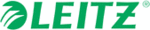
Los códigos de productos
70010000
Leitz Icon Printer User Guide
Using the Leitz Icon Control Panel
11
Printing Labels
Using the Leitz Icon printer, you can print a wide variety of self-adhesive labels as well as non-adhesive name and visitor
badges, lever arch labels, and appointment cards.
badges, lever arch labels, and appointment cards.
For detailed information about printing labels using the Leitz Icon Software, refer to the Leitz Icon Software Help.
To print a label
1.
Click
to start Leitz Icon Software.
2.
On the label selection pane, click the label category that contains the type of label you want to create.
The label selection pane expands to display the label types for the selected category.
The label selection pane expands to display the label types for the selected category.
3.
Click the label type that you want to create.
The label selection pane expands again to display the available templates for the selected label type.
The label selection pane expands again to display the available templates for the selected label type.
4.
Click the label template that you want to use to create your label.
The selected label is displayed in the label workspace.
The selected label is displayed in the label workspace.
5.
Click once on the displayed label and type the text for the label.
6.
If desired, use the formatting pane to change the text formatting.
7.
Click Print to print the label.
Using the Leitz Icon Control Panel
You can use the Leitz Icon Control Panel to connect your printer to your wireless network, view and change your
connection, Google Cloud Print, and AirPrint settings, view the status of the printer, and view information about the label
cartridge inserted in the printer.
connection, Google Cloud Print, and AirPrint settings, view the status of the printer, and view information about the label
cartridge inserted in the printer.
See Connecting the Printer Using the Leitz Icon Control Panel on page 7 for information about using the Leitz Icon
Control Panel to connect the printer to your wireless network.
Control Panel to connect the printer to your wireless network.
Accessing the Leitz Icon Control Panel
You can access the Leitz Icon Control Panel from any web browser.
To access the Leitz Icon Control Panel
1.
On your computer, search for available wireless networks.
For information on searching for wireless networks, see the documentation for your computer.
For information on searching for wireless networks, see the documentation for your computer.
2.
From the list of available networks, select ICON_xxyyzz, where xxyyzz is a combination of letters and numbers that
uniquely identify your printer from other Icon printers in the area.
uniquely identify your printer from other Icon printers in the area.
3.
Click Join or Connect.
4.
Once connected, start a web browser on your computer.
5.
In the address bar, type 192.168.1.1 and then press Enter.
6.
Enter your user name and password in the User name and Password boxes.
The default user name and password are as follows.
The default user name and password are as follows.
User name: Admin
Password: password
Password: password
See Changing the User Name and Password on page 13 for information on changing the user name and password.
7.
Click OK.