Leitz Icon 70010000 Manual De Usuario
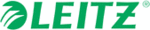
Los códigos de productos
70010000
Leitz Icon Printer User Guide
Using the Leitz Icon Control Panel
12
Viewing the Printer Status
The Printer Status page displays the network status and settings for the printer.
To view the printer status
In the Leitz Icon Control Panel, click Printer Status.
The Printer Status page is displayed.
The Printer Status page is displayed.
Changing the Network Settings
You can make changes to the network settings using the Setup Wizard.
To change the network settings
1.
In the Leitz Icon Control Panel, click Setup Wizard.
The Setup Wizard starts and guides you through the process of changing your settings.
The Setup Wizard starts and guides you through the process of changing your settings.
2.
Follow the instructions in the wizard to change your network settings.
3.
Click Connect to save the changes and connect to your network using the new settings.
Using Google Cloud Print
You can use Google Cloud Print to print to the Leitz Icon printer from the web or from your Apple or Android mobile device.
If you do not already have a Google account, you will need to create one before you can set up your printer with Google
Cloud Print.
If you do not already have a Google account, you will need to create one before you can set up your printer with Google
Cloud Print.
To set up your printer with Google Cloud Print, you must first do the following:
• Connect your printer to your wireless network
• Enable 2-step verification for your Google account
• Enable 2-step verification for your Google account
Refer to the Google Help for information on setting up 2-step verification, https://support.google.com/accounts/
answer/185839.
answer/185839.
• Generate an application specific password for Google Cloud Print
Refer to the Google Help for information on generating an application specific password, https://sup-
port.google.com/accounts/answer/185833.
port.google.com/accounts/answer/185833.
To register your printer with Google Cloud Print
1.
In the Leitz Icon Control Panel, click Setup Google Cloud Print.
The Setup Google Cloud Print page is displayed.
The Setup Google Cloud Print page is displayed.
2.
Type a location for the printer in the Printer location box.
3.
Type your Google user name in the User Name box.
4.
Type your application-specific password for Google Cloud Print in the Password box.
5.
Click Register printer with Google Cloud Print.
After a short delay while the printer communicates with the Google servers, your printer is ready to print labels using
Google Cloud Print.
After a short delay while the printer communicates with the Google servers, your printer is ready to print labels using
Google Cloud Print.
To unregister your printer with Google Cloud Print
1.
In the Leitz Icon Control Panel, click Setup Google Cloud Print.
2.
Click Unregister printer with Google Cloud Print.
The printer is no longer registered with Google Cloud Print.
The printer is no longer registered with Google Cloud Print.
NOTE
To set up your printer with Google Cloud Print, your printer must be first be connected to your wireless network.