Shure SW6005 Manuel D’Utilisation
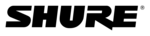
DIS Digital Conference System
User Manual
70
User Manual SW 6005 CAA ver 6.2 RevA.docx
Control menu
4.9.1.2
The ‘Control menu’ is a sub-menu in the CUA giving access to screens for setting conference parameters,
The ‘Control menu’ is a sub-menu in the CUA giving access to screens for setting conference parameters,
adjusting CU volume controls and adjusting individual microphone unit volume controls
Interpretation
Control
Interpretation
Control
Allow the user to control and monitor the status of the interpreter units.
Display Control
This page is use to select the screen to be shown on the CDA displays
System Messages Displays important system messages generated by the DCS6000 system
Volume Control Adjusting the CU 6105/6110 volume controls and adjusting individual microphone
Volume Control Adjusting the CU 6105/6110 volume controls and adjusting individual microphone
unit volume controls.
Mic Attenuation Adjusting individual microphone unit volume controls.
AO Unit Control Control the channel setting and output volume of connected AO units.
AO Unit Control Control the channel setting and output volume of connected AO units.
Panel Buttons
4.9.1.3
These options specify which panel buttons will be available to the user of the CUA Application:
Speak
These options specify which panel buttons will be available to the user of the CUA Application:
Speak
Button for requesting to speak with the same functionality as the button on the
microphone unit.
Exclusive
(Speak)
(Speak)
Button for requesting the exclusive right to speak. Will turn off all delegate
microphones.
This button will only work, if the user has ‘Speak Priority’ = Chairman
This button will only work, if the user has ‘Speak Priority’ = Chairman
Podium
Button for turning On/Off the Podium microphone(s).
CU Line input
Button for switching On/Off the Line input at the CU
STF (Speaking
Too Fast)
Too Fast)
Indication button. Turns red if an interpreter presses his STF button.
Start Voting
Button for starting a Voting session
Mute (Own
Microphone)
Microphone)
Button for temporary muting an open microphone. Either the [Mute] or the [Reply]
button can be selected
Reply
Button for requesting to give a reply. Either the [Mute] or the [Reply] button can be
selected
Set Agenda
Status
Status
When enabled three buttons for setting agenda subject status in the CUA are
available. The subject status could be: Cancelled, Postponed or New.
Functionality
4.9.1.4
These parameters specify special functionality that applies to seats or delegates of this user type:
Microphone
Control Button
These parameters specify special functionality that applies to seats or delegates of this user type:
Microphone
Control Button
With this option the user has control of microphones in the CUA Microphone screen
and Interpreter Screen.
Request List
Control
Control
With this option the user has the right to close and hide the request list for all as well
as to close the request queue for all except a ‘Technician’ user (Seat type: Technician).
Speech Time
Control
Control
With this option the user has the right to set speaking time in a CUA.
Manual Voting
Results
Results
With this option the user has the right to type in a voting result using a dialog box.
Show Voting
Dialog
Dialog
This option enables the display of the voting pop-up when the Start Voting button has
been activated.