Jabra GO 6470 Manuel D’Utilisation
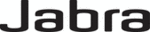
58
en
g
li
sh
Jabra GO 6470 User manUal
to access the Advanced Settings menu:
1. wait until you have no active calls and do not need the phone for a few minutes.
2. touch the
icon in the upper-right corner of the touchscreen (available only when all lines are idle).
3. the Settings menu opens. touch on Advanced here.
4. the Advanced Settings menu opens. select one of the following:
- Setup Wizard: touch here to run the whole setup wizard.
the first time you apply power to the base, the setup wizard runs automatically, enabling you to configure
the connection to your desk phone, mobile phone and/or softphone. this menu item lets you re-run the
wizard to reconfigure at any later time. the base restarts automatically if you select this item.
- Reset Configuration: touch here to reset all base settings to default and run the whole setup wizard.
- Setup Desk Phone: touch here to reset your desk phone configuration (including all clear dial-tone switch,
electronic hookswitch and microphone-level settings) and run the desk phone part of the setup wizard.
the rest of the configuration remains unchanged. the base restarts automatically if you select this item.
- Setup PC & Softphone: touch here to reset your softphone configuration and run the softphone part of
the setup wizard. the rest of the configuration remains unchanged. the base restarts automatically if you
select this item.
- Setup Mobile Phone: touch here to reset your mobile phone configuration and run the mobile phone
part of the setup wizard. the rest of the configuration remains unchanged. the base restarts automatically
if you select this item.
- Headset intro: touch here to view a short series of screens that show you how to answer/end a call, adjust
volume, and mute/unmute a call just using the headset. Optimal positioning of the headset microphone
and rotation of the docking cradle for left ear use are also shown.
- Enable/Disable power save mode: touch here to enable / disable the headset’s power save mode. see the
section “Power Save Mode” for more. this can also be set from Jabra Control Center.
- Aut. Audio Link Desk Phone / Softphone: touch here to view/edit the setting that determines whether
an audio link is automatically opened to the target phone (desk phone or softphone) when you undock the
headset. when you select this item, the touchscreen displays the two options — Automatic Audio Link
and Manual Audio Link.
automatic audio link is default-enabled for deskphones (except those using the msh electronic hookswitch
standard) and default-disabled for softphones. the base restarts automatically if you view/edit this setting.
see also the section “headset Docking-operation”.
this can also be set from Jabra Control Center.
8.12 Jabra go BaSe audio indicatoRS
the Jabra GO base includes a small speaker, which enables it to supply audio feedback and alerts if needed. this
can include one or both of the following:
- a ringing sound to indicate an incoming call (can be especially useful when you are using a softphone or have
the ringer disabled on your desk or mobile phone).
- a soft clicking sound to provide feedback when you use the touchscreen. this can help make using the
touchscreen feel more like working with a physical control panel.
you can choose to enable/disable one or both of the above audio features by editing your personal setup. see
the section “Settings menu” for more.
8.13 theft PRotection
the Jabra GO base includes a slot for attaching a security cable, which can help prevent the base from
“accidentally” being removed from your desk while you are not paying attention. the slot meets the Kensington
security slot standard, which is commonly found on laptops and laptop docking stations. It is located on the side
of the base, marked with a “K”.
to secure the Jabra GO base to your desk, purchase any safety cable intended for use with the Kensington
to secure the Jabra GO base to your desk, purchase any safety cable intended for use with the Kensington
security slot standard and follow the instructions included with the cable.
8.14 RePlacing the cRadle
Usually you will not need to remove the headset cradle from the Jabra GO base. however, the cradle can be
replaced if needed to accommodate future headset models that will work with your existing base.
to remove the cradle assembly, press a thin tool, such as a small screwdriver, through the security slot on the
to remove the cradle assembly, press a thin tool, such as a small screwdriver, through the security slot on the
back of the Jabra GO base. this will release the cradle assembly so that you can remove it, for example by turning
the base upside down and shaking it gently. Install the new cradle assembly by pressing it gently down into the
same space where the old one used to be.