Leitz Icon 70010000 Manuel D’Utilisation
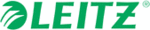
Codes de produits
70010000
Leitz Icon Printer User Guide
About the Leitz Icon Printer
3
About the Leitz Icon Printer
The Leitz Icon printer is the heart of your Icon Smart Labelling System. Using the printer, you can print a wide variety of
labels, name and visitor badges, lever arch labels, and more. Because the printer can cut labels to size, you can use a
single label cartridge to print many different types of labels, minimising the need to switch cartridges. When you do need to
change cartridges, you have a choice of paper or plastic self-adhesive labels, as well as non-adhesive card stock. All label
types are available in multiple widths to meet a variety of applications.
labels, name and visitor badges, lever arch labels, and more. Because the printer can cut labels to size, you can use a
single label cartridge to print many different types of labels, minimising the need to switch cartridges. When you do need to
change cartridges, you have a choice of paper or plastic self-adhesive labels, as well as non-adhesive card stock. All label
types are available in multiple widths to meet a variety of applications.
The printer connects to your computer wirelessly or using the included USB cable. You can also print labels from your iPad
using the Leitz Icon app or print remotely using Google Cloud Print.
using the Leitz Icon app or print remotely using Google Cloud Print.
Getting to Know the Printer
Status Lights
The printer has a power status light and a wireless status light. These two lights indicate the current status of the printer.
For information about printer errors indicated through the status lights, see Printer Errors on page 16.
Power Status Light
The power status light indicates the power status of the printer.
Wireless Status Light
The wireless status light indicates the wireless connection status of the printer.
Status Light
Printer Status
Solid
Printer is receiving power
Dimmed
Printer is in sleep mode
Off
Printer is not receiving power
Status Light
Printer Status
Solid
Printer is connected wirelessly
Flashing
Printer is waiting for a wireless connection
Off
Printer is not connected wirelessly
Cutter button
Feed button
Wireless status light
Label exit slot
Label
compartment
Label guide latch/
platen release
Power
status light
status light
Cartridge door button
USB connector
Power connector
Battery connector
Wi-Fi Protected
Setup (WPS) button
Setup (WPS) button