DCS 1.0x Manuale Utente
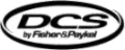
dCS Verona User Manual
Manual for Software Issue 1.0x
dCS Ltd
September 2004
Manual filename: Verona Manual v1.0x.doc
Page 18
email: more@dcsltd.co.uk
English version
web-site: www.dcsltd.co.uk
For all dCS units:
do this:
RELAX! The update procedure is easy.
do this:
Mute your power amplifier.
do this:
Insert a dCS CD (containing software for the unit you want to update) into the
transport, making sure it is in STOP mode.
transport, making sure it is in STOP mode.
do this:
Open the Menu on the unit to be updated and step through until the display
shows
shows
CDUpdate
.
do this:
Press the
Select
button to start the routine.
The unit will display
Wait
while it prepares the flash memory for the update.
After 3-4 minutes, the unit will scroll
Please Start CD
.
do this:
Press PLAY.
IMPORTANT!
Do not press PLAY before the unit to be updated is ready. This can cause
the download to fail. Use only dCS CDs.
the download to fail. Use only dCS CDs.
The unit will now inspect the CD, and will display
Scanning
, while it reads
administrative data.
If there is anything wrong with the dCS CD that has been loaded or it does not
match the product, the unit will display
match the product, the unit will display
Wrong!
or
Wrong CD
or
No Index
and
revert to normal operation. Don’t worry – the internal software is unchanged.
Check the CD for dust or scratches.
Check the CD for dust or scratches.
If it is not a dCS CD at all, the unit will keep repeating
Please Start CD
, for
about 30 seconds or display
Wrong CD
and then revert to normal operation.
If the data is correct, the unit will display
Track n
, where n is a number.
do this:
You can move the Transport on to track n, or wait for it to get there of its own
accord.
accord.
If the unit has to wait for the right track, it will display
Found Track 1
, then
Found Track 2
, etc, until it finds the right one.
Vx.xx
will appear on the display
(this is the new software issue number). If the unit displays
No Track
, repeat
the procedure but manually advance the transport to track n.
Next, the update progress is displayed in one of the following formats:
•
The display counts up from
0% 0/7
to
99% 0/7
, displays
Copying
, counts
up from
0% 1/7
to
99% 1/7
, displays
Copying
and so on until the last
section is loaded and copied. Some models may use less than 8 sections.
•
A moving dot counts down slowly from about
3
to
0
.
After about 15 minutes, the update is complete and the unit will reboot itself.
do this:
If the CD is still playing, you can stop it now.
do this:
If the unit being updated has a 1394 interface, wait until the unit has settled
(about 30 seconds), switch it off for 10 seconds, then on again.
(about 30 seconds), switch it off for 10 seconds, then on again.
If the unit detects no change in the 1394 interface code, it will boot up as usual
and be ready for use.
and be ready for use.
If the 1394 interface code has been updated, the unit will load the new code into
the flash memory on the 1394 interface board – this takes about 10 minutes.
While this is taking place, the unit will display a progress bar. Next the unit will
display in sequence:
the flash memory on the 1394 interface board – this takes about 10 minutes.
While this is taking place, the unit will display a progress bar. Next the unit will
display in sequence:
Done 5
,
Done 4
, …,
Done 1
then reboot itself again.
The unit is ready for use.
OOPS!
If the CD transport stops or becomes disconnected during an update, don’t
worry! The original software is backed up inside the unit. Proceed as
follows:
worry! The original software is backed up inside the unit. Proceed as
follows: