Sygonix 43192V Manuale Utente
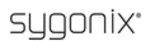
37
5.2.5 HDD (Hard Disk Drive)
First, click “System Settings,” then click “System,” and then select “HDD” to enter the “HDD
Management” menu (see adjacent figure).
Management” menu (see adjacent figure).
STATE: There are three available statuses:
“OK,” “un-format,” and “No Disk.” If the
HDD cannot operate normally
“OK,” “un-format,” and “No Disk.” If the
HDD cannot operate normally
ΰincluding when
the status is “unformatted” or “no HDD”
α,
there will be a “
” icon displayed on video
live view. If a new HDD is used with the DVR
for the first time, please format the HDD.
for the first time, please format the HDD.
TOTAL/FREE: This field indicates amount of
space available and the amount of unused
space available on the hard disk drive.
space available and the amount of unused
space available on the hard disk drive.
FREE TIME: Indicates remaining recording time on the HDD.
OVERWRITE
ΚIncludes “CLOSE, AUTO, 1 HOUR, 3 HOURS, 1 DAY, 2 DAYS, 7 DAYS,
30 DAYS, and 90 DAYS”. If a user chooses “CLOSE”, the recording stops when the hard disk
drive is full. Once the hard disk drive is full, it will not record again until “overwrite” is
enabled. If a user chooses “AUTO,” recording continues and overwrites previous recording
when the hard disk drive is full. If a user chooses “2 DAYS,” recording on the hard disk will
continue for no more than two days. After two days, the recording will be automatically
overwritten. The “7 DAYS,” “30 DAYS,” and “90 DAYS” options are similar to the “2 DAYS”
option, except that instead of recording for two days before the automatic overwrite takes place,
recording will continue for 7 days, 30 days, and 90 days, respectively before being overwritten.
drive is full. Once the hard disk drive is full, it will not record again until “overwrite” is
enabled. If a user chooses “AUTO,” recording continues and overwrites previous recording
when the hard disk drive is full. If a user chooses “2 DAYS,” recording on the hard disk will
continue for no more than two days. After two days, the recording will be automatically
overwritten. The “7 DAYS,” “30 DAYS,” and “90 DAYS” options are similar to the “2 DAYS”
option, except that instead of recording for two days before the automatic overwrite takes place,
recording will continue for 7 days, 30 days, and 90 days, respectively before being overwritten.
FORMAT HDD
ΚMove the cursor to select the device to be formatted, and click “HDD” to
begin formatting.
FORMAT USB: This enables users to format the USB device connected to the DVR.
5.2.6 Volume
- (optional)
Click “System Settings,” then, click “System,” and select “Volume” to access the “volume”
control.
Press “
control.
Press “
Ż” or “Ź” or click the vertical line on the slide bar and drag the cursor to the left or to
the right to adjust the volume, and click “
” to save the setting.
5.2.7 Maintenance
To enter the “Maintenance” menu, click “System Settings,” then click “System,” and select
“Maintenance.”
“Maintenance.”