Sygonix 43192V Manuale Utente
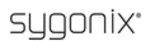
38
SYSTEM UPDATE: Create a new root directory
called “dvrupgrade” on a USB flash drive, copy the
update file to it, and then insert it into USB port of
the DVR. Press “Enter” to upgrade the firmware and
it will display the process of the system upgrade.
called “dvrupgrade” on a USB flash drive, copy the
update file to it, and then insert it into USB port of
the DVR. Press “Enter” to upgrade the firmware and
it will display the process of the system upgrade.
The system upgrade will require at least two minutes;
during this time, do not remove the USB drive or
turn the DVR off. After completing the upgrade, the
DVR will restart.
during this time, do not remove the USB drive or
turn the DVR off. After completing the upgrade, the
DVR will restart.
LOAD DEFAULT: Selecting this option restores all the settings to the original factory settings.
REBOOT: Use this function to restart the device.
POWER OFF: Use this function to turn off the device.
AUTO MAINTAIN: When “AUTO MAINTAIN” is on,
users can set a specific time for the DVR to restart. The
system will restart automatically according to the
parameter(s) chosen.
users can set a specific time for the DVR to restart. The
system will restart automatically according to the
parameter(s) chosen.
5.2.8 Information
Click “System Settings,” then click “System,” and
select “Information” to enter the “System Info” menu.
The information included accessible through this
interface includes: the device type, the software
version, the release date, import parameters, and
export parameters. It is necessary to export parameter
to a USB drive before importing any parameter from
the USB drive; otherwise, it will not be possible to
successfully import the parameter.
select “Information” to enter the “System Info” menu.
The information included accessible through this
interface includes: the device type, the software
version, the release date, import parameters, and
export parameters. It is necessary to export parameter
to a USB drive before importing any parameter from
the USB drive; otherwise, it will not be possible to
successfully import the parameter.
5.3 Record
Move the cursor over the “RECORD” tab (the icon will be highlighted when selected). Press
“Enter” to enter the “Record” settings interface. The direction keys and cursor can be used to
change the settings.
“Enter” to enter the “Record” settings interface. The direction keys and cursor can be used to
change the settings.
5.3.1 Record Channel
After clicking the “Channel” tab, users can modify the settings of the camera connected to the
selected channel. Alternatively, users can make the same change (or set of changes) to the
settings of all of the cameras at once. To apply the change(s) to all available channels, first
select “All” from the “Channel” field by pressing the arrow buttons; the options include CH1,
CH2, CH3, CH4 and ALL. Then make the desired changes and save them before exiting the
menu.
selected channel. Alternatively, users can make the same change (or set of changes) to the
settings of all of the cameras at once. To apply the change(s) to all available channels, first
select “All” from the “Channel” field by pressing the arrow buttons; the options include CH1,
CH2, CH3, CH4 and ALL. Then make the desired changes and save them before exiting the
menu.