Line 6 3.7 ユーザーズマニュアル
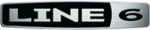
Line 6 GearBox 3.7 – GearBox with POD X3
5•2
1 – Input Tone 1 & Tone 2 menus: Here is where you choose which physical inputs you want fed
to each Tone 1 and Tone 2. Note that POD X3 Live and Pro offer additional options in their Input
menus since these units includes Line 6 Variax inputs and other physical inputs. To route your physical
hardware inputs to Tone 1 and Tone 2 using these menus, follow the for your POD X3 device:
Tone 1 menu – pick an input to get routed to Tone 1.
For POD X3, you can choose Guitar or Microphone.
•
For POD X3 Live, you can also choose Aux, Variax, Guitar + Aux, Guitar + Variax, or Guitar
•
+ Variax + Aux.
For POD X3 Pro, your choices are Gtr 1, Mic 1, Line 1, Variax, Gtr 1+Gtr 2, Gtr1+Variax, Gtr
For POD X3 Pro, your choices are Gtr 1, Mic 1, Line 1, Variax, Gtr 1+Gtr 2, Gtr1+Variax, Gtr
•
1+Gtr 2+Variax, Gtr 2, Line 2, Mic 2, Guitar Stereo, Mic Stereo, Line Stereo, Digital Left,
Digital Right and Digital Stereo.
Tone 2 menu – pick an input to get routed to Tone 2.
For POD X3, you can choose Same as Tone 1, Guitar, or Microphone.
•
For POD X3 Live, you can also choose Aux, Variax, Guitar + Aux, Guitar + Variax, or Guitar
•
+ Variax + Aux.
For POD X3 Pro, your choices include all of the Tone 1 input assignment choices listed above,
For POD X3 Pro, your choices include all of the Tone 1 input assignment choices listed above,
•
plus Same as Tone 1. Your Tone 2 input choices are restricted, however, depending on the input
you’ve selected for Tone 1. For example, when a Stereo setting is selected for Tone 1 input, Tone
2 will automatically be set to Locked For Stereo. In this mode, no other input selection will be
available for Tone 2.
Analog Input Restriction: POD X3 Pro does not allow simultaneous input from more than one analog
input per Channel Strip. For example, if Gtr 1 is selected as input for Tone 1, no combination of a
Tone 1 analog input such as Gtr 1, Mic 1, Line 1, Gtr 1+Gtr 2, Gtr 1+Variax or Gtr 1+Gtr 2+Variax
will be available for Tone 2. Digital (POD X3 Pro only) – select either S/PDIF or AES/EBU for digital
input.
Digital Input Restriction: Only one digital input can be active at once. For example, if Variax is
selected as an input, AES/EBU and S/PDIF will not be available. For Variax (POD X3 Live and POD
X3 Pro only) – you have two choices which you need to choose from on the POD X3 Live/Pro’s on-
board Input screen:
Enable Global Control
•
– the X3 Live or Pro will control your Variax, and the lower half of the
LCD will display its currently selected Model and other parameters.
Disable Global Control
Disable Global Control
•
– when global control is disabled, your Variax will be heard
but it won’t
respond to patch changes. The lower half of the LCD will be blank.
2 - Show/Hide buttons: There are three of these little arrow buttons in the GearBox main window,
and they all function to show/hide larger display panels. It’s useful to be able to sometimes hide the
display panels individually...
Clicking the top show/hide button collapses or shows/hides both the Amp and Effects controls.
•
It’s useful to collapse these controls if you want to maximize the size of only the lower Browser
panel.
The middle button shows/hides only the Effects block edit display.
The middle button shows/hides only the Effects block edit display.
•
The lower button shows/hides the Browser panel - this is the state shown in the main GearBox
•
window screenshot above.