Plustek ps282 ユーザーガイド
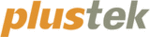
S
S
c
c
a
a
n
n
n
n
i
i
n
n
g
g
f
f
r
r
o
o
m
m
t
t
h
h
e
e
S
S
c
c
a
a
n
n
n
n
e
e
r
r
’
’
s
s
F
F
r
r
o
o
n
n
t
t
P
P
a
a
n
n
e
e
l
l
To complete your scanning projects by using the scanner buttons is very easy and
convenient. The number of scanning task displayed on the scanner’s front panel is
configured through DocAction. DocAction offers you quick access to the most
frequently-used scanning functions. They are especially useful when you need to
repeatedly scan with the same settings and send images to the same destination.
Before performing your first scan via scanner buttons, you are recommended to
configure the button settings to your needs and preferences first.
Attention
When you scan by the OCR button of DocAction
program, in each batch you can scan up to
either 50 sheets of paper for single-sided scans
or 25 sheets of paper for double-sided scans
because of the limit from ABBYY FineReader
6.0 Sprint Plus.
Scan from the Scanner Buttons
Scanning” of the Scanner User’s Guide for more information in placing paper
into the ADF properly.)
2. Check current button settings by viewing the memo label or the Button
Configuration window. If needed, you may also modify settings to meet your
current needs. (Refer to “View Button Settings” and “Configure Button Settings”
below for more information.)
3. Press the UP or DOWN button to select the desired task.
4. Press
the
Scan button.
The scanner starts to scan immediately and carry out the corresponding action
according to settings you have set up in the Button Configuration window.
Attention
Place only text documents for OCR purposes.
Do not scan a photo using the OCR button.
Configure Button Settings
Within the “Button Configuration” window, you can find a row of icons running
through the left side of the window. Each icon represents a scanning task, and the
number underneath corresponds to the function number displayed on the scanner front
panel. Nine frequently-used scanning tasks are pre-configured for your convenience to
start scanning immediately. You may, however, customize the settings of every nine
tasks to best meet your needs and preferences. Follow the steps described below:
26