Plustek ps282 ユーザーガイド
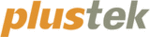
1. Do one of the following to open the Button Configuration window:
Double-click the icon
in the Windows system tray.
Right-click the icon
in the Windows system tray, and then choose
Button Configuration… in the pop-up menu that opens.
2. Select a task number by clicking on the icon.
3. Select the desired function from the drop-down list of Button Template and
adjust button settings.
Information
It’s optional for you to write down the customized
button number settings on the included memo
label and place this memo anywhere on the
scanner.
Click the Help button within the Button Configuration window for more information
about the settings.
View Button Settings
There are three ways to view the button settings:
Double-click the icon
in the Windows system tray.
Right-click the icon
in the Windows system tray, and then choose
Button Configuration… in the pop-up menu that opens.
View your memo if you write down the customized button number settings
on the memo label.
S
S
c
c
a
a
n
n
n
n
i
i
n
n
g
g
f
f
r
r
o
o
m
m
t
t
h
h
e
e
O
O
n
n
-
-
s
s
c
c
r
r
e
e
e
e
n
n
D
D
o
o
c
c
A
A
c
c
t
t
i
i
o
o
n
n
’
’
s
s
E
E
x
x
e
e
c
c
u
u
t
t
e
e
M
M
e
e
n
n
u
u
You may also use DocAction's on-screen Execute menu to perform the same
scanning tasks. The DocAction program provides a quick and convenient way to
perform various scanning functions. Follow the steps described below:
1. Place the document or images onto the scanner.
2. Check current button settings by viewing the memo label or the Button
Configuration window. If needed, you may also modify settings to meet your
current needs.
3. Right-click the icon
in the Windows system tray, and then choose
Execute in the pop-up menu that opens.
4. Click the desired button function item in the pop-up menu.
27