First Alert PRO-D1610 ユーザーズマニュアル
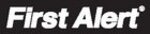
Page 11
pRODUCT oVERVIEW
MOUSE and virtual Keypad
Mouse Operation with this DVR
T
he mouse is the primary input device for navigating system
menus.
NOTE: Unless otherwise noted, all system functions described in
this manual are achieved through mouse input.
NOTE: Unless otherwise noted, all system functions described in
this manual are achieved through mouse input.
To use a mouse with the system:
Connect a USB mouse to the USB MOUSE port on front panel of
the system.
NOTE: Only the USB 2.0 port on the front panel is designed for
data backup to a USB flash drive. Do not connect a USB flash
drive to the USB MOUSE port.
Use the mouse buttons to perform the following:
Connect a USB mouse to the USB MOUSE port on front panel of
the system.
NOTE: Only the USB 2.0 port on the front panel is designed for
data backup to a USB flash drive. Do not connect a USB flash
drive to the USB MOUSE port.
Use the mouse buttons to perform the following:
1
Left-Button:
• Click to select a menu option
• During live viewing in split-screen double-click on a
• During live viewing in split-screen double-click on a
channel to view the selected channel in full-screen
• Double-click the channel again to return to split-screen
view
• Selecting letter or number on the virtual keypad
2
Right-Button:
• Click to open the Quick Access Menu
• Exits any window
• Exits any menu or re-opens previous menu
• Exits any window
• Exits any menu or re-opens previous menu
3
Scroll-Wheel:
• Forward-switch to VGA; backward-switch to BNC (CVBS)
MOUSE controls
DVR Front Face
Connect Mouse &
USB Drive
2
1
Mouse Button Operation
3
Virtual Keypad
Virtual Keypad
To enter text or numerical data, the system uses a virtual
keypad. In fields where letters or numbers can be entered,
you can switch between various formats – numbers, numbers
& symbols, upper case (ABC) and lower case (abc). Note you
can access all numbers when in the “Letters” virtual keypads.
See below.
keypad. In fields where letters or numbers can be entered,
you can switch between various formats – numbers, numbers
& symbols, upper case (ABC) and lower case (abc). Note you
can access all numbers when in the “Letters” virtual keypads.
See below.
Numbers
Letters-Uppercase
Letters-Lowercase
Numbers & Symbols