Zoom H22 ユーザーズマニュアル
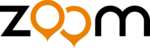
Stereo Mode Recording
ZOOM H2
21
Selecting the mic pattern
for the built-in mics
When making a recording with the built-in
mics of the H2, sound is not simply picked up
from all directions. Rather, you can control the
direction and the angle from which sound is
picked up. This is called a "mic pattern". The
H2 offers a choice of 4 mic patterns. 3 of these
can be used in stereo mode.
mics of the H2, sound is not simply picked up
from all directions. Rather, you can control the
direction and the angle from which sound is
picked up. This is called a "mic pattern". The
H2 offers a choice of 4 mic patterns. 3 of these
can be used in stereo mode.
To select a mic pattern, proceed as follows.
1.
Verify that nothing is connected
to the [EXT MIC IN] jack or [LINE
IN] jack.
to the [EXT MIC IN] jack or [LINE
IN] jack.
If anything is plugged into these jacks, the
built-in mics will not operate, and the mic
pattern cannot be selected.
built-in mics will not operate, and the mic
pattern cannot be selected.
2.
Verify that the top screen is
shown on the display.
shown on the display.
If another screen is shown, the mic pattern
cannot be selected. Press the
cannot be selected. Press the
4
(MENU) key
repeatedly until the top screen appears.
3.
Select the mic pattern.
Use the
7
/
6
(MIC PATTERN) keys to
cause the indicator for the desired pattern to
light. When a pattern is selected, its name is
b r i e f l y s h o w n o n t h e d i s p l a y a s w e l l .
According to the selected mic pattern, the
recording mode will also change (stereo mode
light. When a pattern is selected, its name is
b r i e f l y s h o w n o n t h e d i s p l a y a s w e l l .
According to the selected mic pattern, the
recording mode will also change (stereo mode
or 4-channel mode).
Available patterns and corresponding modes
are as follows.
are as follows.
●
FRONT 90º (stereo mode)
Sources located within a 90-degree angle on
the front side of the unit are recorded in stereo.
the front side of the unit are recorded in stereo.
●
SURROUND 2CH (stereo mode)
Sound from the front side and the rear side of
the unit is recorded in 2 channels.
the unit is recorded in 2 channels.
(MIC PATTERN) keys
Indicator for selected
mic pattern lights up
mic pattern lights up
H2-E.fm 21 ページ 2007年7月11日 水曜日 午後3時19分