Zoom H22 ユーザーズマニュアル
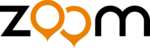
File Operations
ZOOM H2
50
scroll the screen.
5.
Return to the top screen.
Repeatedly press the
4
(MENU) key until
the stereo mode or 4-channel mode top
screen appears again.
screen appears again.
Assigning a name to a file
(stereo mode only)
For files recorded in stereo mode, a name is
automatically assigned, using the pattern
"STE-xxx.WAV" or "STE-xxx.MP3" (where
xxx is a number from 000 to 999). The file
name can be changed as follows.
automatically assigned, using the pattern
"STE-xxx.WAV" or "STE-xxx.MP3" (where
xxx is a number from 000 to 999). The file
name can be changed as follows.
NOTE
• The steps described here cannot be
performed while the recorder is operating.
Stop recording or playback before carrying
out these steps.
Stop recording or playback before carrying
out these steps.
• The names of files created in 4-channel
mode cannot be changed.
1.
Bring up the stereo mode main
menu screen.
menu screen.
At the stereo mode top screen, press the
4
(MENU) key.
2.
Bring up the FILE MENU screen.
Repeatedly press the
3
(REW)/
2
(FF)
keys to move the cursor to "FILE" and press
the
the
5
(REC) key.
3.
Select the file whose name you
want to change.
want to change.
Use the
3
(REW)/
2
(FF) keys to move the
cursor to the file and press the
5
(REC) key.
The name of the currently selected file is
shown at the top of the screen. Available
file operations are listed in the lower part of
the screen.
shown at the top of the screen. Available
file operations are listed in the lower part of
the screen.
4.
Bring up the FILE RENAME
screen.
screen.
Use the
3
(REW)/
2
(FF) keys to move the
NAME
File name (including extension)
DATE
Recording date
FORMAT
File format / Sampling frequency /
Quantization
Quantization
SIZE
Size in kB or MB units
TIME
Recording time (Hours:Minutes:Seconds)
FRONT
Front stereo file name (including
extension)
extension)
REAR
Rear stereo file name (including
extension)
extension)
DATE
Recording date
FORMAT
File format / Sampling frequency /
Quantization
Quantization
SIZE
Size in kB or MB units
TIME
Recording time (Hours:Minutes:Seconds)
Stereo mode
4-channel mode
H2-E.fm 50 ページ 2007年7月11日 水曜日 午後3時19分