Zoom H22 ユーザーズマニュアル
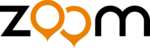
File Operations
ZOOM H2
52
Deleting a file
When recording is carried out with the H2,
the unit always creates a new file and does
not overwrite the previous or any other
existing files. To delete files that are no
longer needed, proceed as follows.
the unit always creates a new file and does
not overwrite the previous or any other
existing files. To delete files that are no
longer needed, proceed as follows.
NOTE
• Once deleted, a recorded file cannot be
restored. Use this function with care.
• The steps described here cannot be
performed while the recorder is operating.
Stop recording or playback before carrying
out these steps.
Stop recording or playback before carrying
out these steps.
1.
Bring up the main menu screen.
At the stereo mode or 4-channel mode top
screen, press the
screen, press the
4
(MENU) key.
2.
Bring up the FILE MENU screen.
Repeatedly press the
3
(REW)/
2
(FF)
keys to move the cursor to "FILE" and press
the
the
5
(REC) key.
3.
Select the file to delete.
Use the
3
(REW)/
2
(FF) keys to move the
cursor to the file and press the
5
(REC) key.
The name of the currently selected file is
shown at the top of the screen. Available
file operations are listed in the lower part of
the screen.
shown at the top of the screen. Available
file operations are listed in the lower part of
the screen.
4.
Bring up the FILE DELETE
screen.
screen.
Use the
3
(REW)/
2
(FF) keys to move the
cursor to "DELETE" and press the
5
(REC)
key. The display changes as follows.
5.
Perform the file delete process.
Use the
3
(REW)/
2
(FF) keys to move the
cursor to "YES" and press the
5
(REC) key.
The file is deleted and the display returns to
the condition of step 3.
the condition of step 3.
HINT
To cancel the deletion and return to the
previous screen, press the
previous screen, press the
4
(MENU) key
without pressing the
5
(REC) key.
6.
Return to the top screen.
Repeatedly press the
4 (MENU) key until
the stereo mode or 4-channel mode top
screen appears again.
screen appears again.
H2-E.fm 52 ページ 2007年7月11日 水曜日 午後3時19分