Humax T9 사용자 설명서
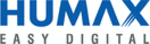
DUT Graphical User Interface
DUT Tool Package
Launching DUT GUI
Confidential
User’s Guide
11
Revision 1.1, 2013-05-06
3.1
Troubleshooting Launch Errors
Possible Cause of Failure
Solution
External power supply is not turned on.
Close the DUT GUI.
Enter DUT into the host.
Turn on the power supply.
Run the application again.
Enter DUT into the host.
Turn on the power supply.
Run the application again.
For a Linux based host, the IP might not be correct. Verify that the IP address is correct and the PC's Ethernet
card is properly configured.
Restart the host.
After approximately 1 minute, press the reconnect button.
Restart the host.
After approximately 1 minute, press the reconnect button.
Another application (IQFact, DUT GUI) is using the
test driver.
test driver.
Close the DUT GUI.
Reboot the DUT.
After the DUT is up, restart the DUT GUI application.
Reboot the DUT.
After the DUT is up, restart the DUT GUI application.
Wrong dut_cfg.txt configuration file parameters are
chosen.
chosen.
Choose the correct HW type and version according to the
platform type.
Make sure that Wlan index in properly selected in case of
dual band concurrent platform.
platform type.
Make sure that Wlan index in properly selected in case of
dual band concurrent platform.
Wrong Band and channel are configured on initial
usage
usage
Insert appropriate Band/Channel and press the reconnect
button
button
An example of the main screen of the DUT GUI following an unsuccessful connection:
Figure 3
Main Screen of DUT GUI Application after an Unsuccessful Launch
Table 1
Typical Launch Errors and Solutions