Humax T9 사용자 설명서
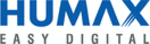
DUT Graphical User Interface
DUT Tool Package
Appendix D - Command Line Control
Confidential
User’s Guide
47
Revision 1.1, 2013-05-06
10
Appendix D - Command Line Control
During the DUT GUI installation, the DUT_BCL command line application is also installed.
The application enables 3 options for control of the Platform (all information can be seen with -help command):
•
The application enables 3 options for control of the Platform (all information can be seen with -help command):
•
Opening a dedicated command window application
Syntex: DUT_BCL.exe -i <IP> -w<WLAN interface 0/1>
•
Providing direct commands (one command at a time)
Syntax: DUT_BCL.exe -i<IP> -w<Wlan interface 0/1> -s -c <DUT Command + correct
syntax>
syntax>
•
Running a script file with various command
Syntax: DUT_BCL.exe -i<IP> -w<Wlan interface 0/1> -s -f <file name>
1. Run the tool from C:\Program Files\Lantiq\DUT\DUT_BCL.exe.
The cmd window appears (
).
Figure 24
BCL CLI
2. Type help at the command prompt to see the complete list of available functions.
3. Type the command name to see the correct syntax for that command.
3. Type the command name to see the correct syntax for that command.
For example:
Figure 25
Successful CLI Inputs